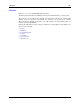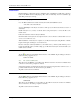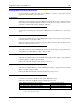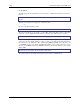Computer Accessories User Manual
108 ActiveSync / Get Connected Process
MX5X Reference Guide E-EQ-MX5CERG-F-ARC
Ethernet or Wireless Connection
After establishing an Ethernet connection run \Windows\REPLLOG.EXE /remote. Select Network
Connection in the ActiveSync dropdown box and your computer name in the second drop down
box. Tap Connect on the MX5X.
If a partnership has previously been established, the Connection Status dialog box is displayed.
Tap Sync Now to continue the synchronization or Disconnect to close the Ethernet connection.
The process is the same when using the Enhanced Ethernet Desktop cradle or the mobile device’s
Ethernet cable.
Explore
From the ActiveSync Dialog on the Desktop PC, tap on the Explore button, which allows you to
explore the MX5X from the PC side, with some limitations. You can copy files to or from the
MX5X using drag-and-drop. You will not be allowed to delete files or copy files out of the
\Windows directory on the MX5X. (Technically, the only files you cannot delete or copy are ones
marked as system files in the original build of the Windows OS image. This, however, includes
most of the files in the \Windows directory). For example, you can drag the LXEbook – MX5X
User’s Guide from your desktop computer to the My Documents folder on the MX5X.
Disconnect
Serial Connection
Disconnect the cable from the MX5X. Put the MX5X into Suspend by tapping the red Suspend
button. Tap the status bar icon in the lower right hand corner of the status bar.
Then tap the Disconnect button.
IRDA Connection
Move the MX5X so the infrared beam is broken. Tap the status bar icon in the lower right hand
corner of the status bar.
Then tap the Disconnect button.
USB Connection
Disconnect the cable from the MX5X. Tap the status bar icon in the lower right hand corner of the
status bar.
Then tap the Disconnect button.
IMPORTANT – Do not put the MX5X into suspend while connected via USB. The MX5X will
be unable to connect to the host PC when it resumes operation.
Wireless Device Connection
Put the MX5X into suspend by tapping the red Suspend button. Tap the status bar icon in the
lower right hand corner of the status bar. Then tap the Disconnect button.
Ethernet Connection
Tap Disconnect in the Connection Status dialog box. Disconnect the Ethernet cable..