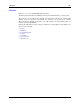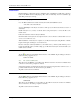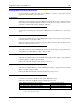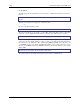Computer Accessories User Manual
iRescue 111
E-EQ-MX5CERG-F-ARC MX5X Reference Guide
iRescue
Note: iRescue material is copied from copyrighted iRescue material with permission from
Itronix.
You can use the iRescue program to backup and restore the contents of the MX5X files and
registry. There are four basic reasons to use iRescue:
• To clone program settings and files from one device onto other devices.
• To restore data if the battery is drained completely before a recharge.
• To restore data following a cold reset.
• To restore data if files or settings were unintentionally modified or deleted, causing a device
malfunction or data loss.
The backup data is saved onto the mobile device’s removable storage media, e.g. flash card.
Start iRescue
Select the iRescue icon in the taskbar. If you do not have this icon, select Start | Run. Then type
irescue and select OK. You can view version information by tapping the About button on the
Backup tab.
Figure 3-26 iRescue Backup
Backup Your Mobile Device using iRescue
Note: In order to perform a full backup, all other programs must be closed. If any programs are
running, iRescue will prompt you to close them.
1. Open iRescue and select the Backup tab.
2.
Select the Settings button and choose a backup destination from the Location drop-down
list. This list shows all removable storage media on the device.
3. Tap OK.
4. Select the Backup button to begin the backup.
Note: Information about each competed task or error status will appear in the Backup
status box and the Custom Status LED will flash red and green alternately during
this operation.