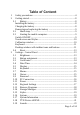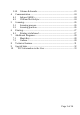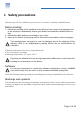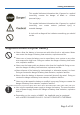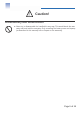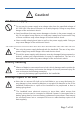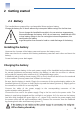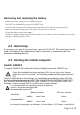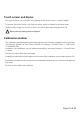User's Manual
Table Of Contents
Page 10 of 34
Touch screen and Stylus
The high-contrast, non-reflective color display of the touch screen is clearly legible.
To operate the touch screen, use only the stylus, which is located in the hand strap.
Hold the stylus longer on an icon to have it run like a right mouse key (picture 23).
!
Never use any sharp pens or objects!
Calibration window
The calibration window appears automatically after the firmware upgrade or when selecting
„Set Registry Default“ or „Set Factory Default“ in Settings -> Control Panel -> TTN Device
-> SetDefault Tab.
In addition, the calibration can be initiated manually by selecting Settings -> Control Panel
-> Stylus.
Remove the stylus from the hand strap.
Carefully
tip and
briefly
hold the
stylus
on the
center
of the
calibration screen
target
(picture
24).
Repeatthe
procedure
as the cross movesand stops around the screen, until no cross appears
any more.
Tip then in the middle of the window.