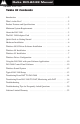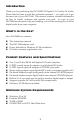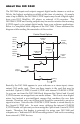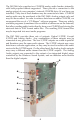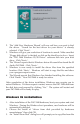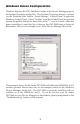Specifications
10
Using the DiO 2448 with your Software Applications
Once the DiO 2448 is installed and the driver software properly loaded, it is
ready for use with your music application software. Some of these
applications require you to highlight or enable the DiO 2448 drivers within
the program, and others may have a utility that analyzes or “profiles” the
audio cards in your system and enables the drivers.
Within your software application, the DiO 2448 record (input) device
typically appears as “DiO-2448 Record”. Because this device is stereo, it may
appear as “Left DiO-2448 Record, Right DiO-2448 Record”, or even “Stereo
DiO-2448 Record” in some software packages. When selected within your
software, this input device allows recording directly from the DiO 2448’s
S/PDIF inputs (remember, only one S/PDIF input may be active at a time).
The DiO 2448 playback (output) device is named “DiO-2448 Playback.”
Because this device is stereo, it may appear as “Left DiO-2448 Playback,
Right DiO-2448 Playback”, or even “Stereo DiO-2448 Playback” in some
software packages. The “left”, “right”, and “stereo” naming conventions
allow the application to pan audio to the left and right under software
control. When selected within your software, this device makes outgoing
audio data available to the DiO 2448’s Coaxial and Optical S/PDIF outputs
plus the Analog outputs. In order for the application audio to be available
at the S/PDIF outputs, the “SPDIF-OUT Source” option must be set to “WAV
(software)” in the DiO 2448 Control Panel software. In order for the
application audio to be available at the Analog outputs, the “WAV” and
“Master Volume” mute and gain settings should be properly set in the
Windows sound mixer application (see ‘Windows Sound System’).
Windows may be set up to use the DiO 2448 as its default sound card. This
allows the sound applets included with Windows to utilize the DiO 2448,
and also enables Windows system sounds from the DiO 2448. To accomplish
this, go to Settings | Control Panel | Multimedia. In the Audio Properties
page, set the Playback and Record devices to the DiO 2448 playback and
record devices.
DiO 2448 Control Panel Software
Once your DiO 2448 software drivers are properly installed in your system,
you will see a “Dio2448” icon on your Windows desktop. This icon may be
used to launch the DiO 2448 Control Panel software. The DiO 2448 Control
Panel allows you to configure the various DiO 2448 monitoring options, and
also “Analyze” an incoming S/PDIF signal so that the DiO 2448 may record
it properly.