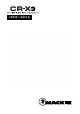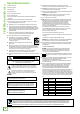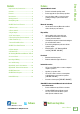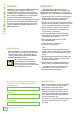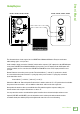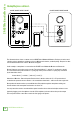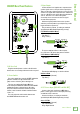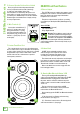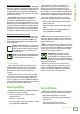Owner's Manual
Table Of Contents
5
Owner’s Manual
Owner’s Manual
CR3-XBT / CR4-XBT / CR5-XBT / CR8-XBT
CR3-XBT / CR4-XBT / CR5-XBT / CR8-XBT
The illustration above shows a typical use for CR-XBT Series Multimedia Monitors. Everyone needs tunes
while working, right... or is it just me?
In this example, simply connect the (included) cable from the computer’s /8" output jack to the L/R RCA inputs
of the powered CR-XBT Series Multimedia Monitor. If you prefer to use /4" inputs instead of RCA inputs, that
option is available, too. As seen above, the CR5-XBT and CR8-XBT also have an /8" input jack if that’s more
your jam.
Next we’ll want to connect the passive speaker. The included black (–) and red (+) speaker wires should
be connected from the powered monitor’s ± spring clips to the passive monitor’s ± spring clips as detailed
by the dotted lines above:
Connect black (–) to black (–) and red (+) to red (+).
Almost there! Move the ‘Powered Speaker Position Select’ switch to either the “L” or “R” position based on whether
the powered reference monitor – the one with the volume knob – will be on the lef or right side.
Now position the monitors where you would like them. Play audio through the computer, making sure
that the volume of the computer and monitors are above “0”.
Last step: move the monitors around until the optimal sound has been achieved and adjust volume to taste.
Optional (CR5-XBT and CR8-XBT): place the included acoustic isolation pads underneath the monitors
to minimize boomy bass build-up and provide up/down tilt control for more focused listening.
Hookup Diagrams