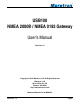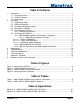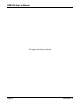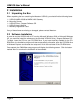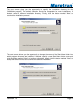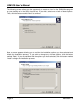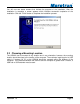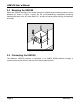Owners manual
Revision 1.5 Page 1
®®
1 Introduction
Congratulations on your purchase of the Maretron USB100 NMEA 2000® / NMEA 0183
Gateway. Maretron has designed and built your gateway to the highest standards for years of
dependable and accurate service.
Maretron’s USB100 is a gateway for bridging USB equipment using NMEA 0183 sentences –
such as an on-board computer running navigational software – with an NMEA 2000® network.
The gateway automatically converts incoming NMEA 2000® messages (referred to as PGNs)
to NMEA 0183 sentences so you can continue benefiting from navigational and charting
software that you already own while enjoying the many benefits of networked NMEA 2000®
instruments. The USB100 also converts navigational NMEA 0183 sentences (RMB, BOD)
originating from charting systems into corresponding NMEA 2000® navigation PGNs so you
can display rolling road information on NMEA 2000® display products such as the Maretron
DSM200.
The Maretron USB100 is designed to operate within the harsh demands of the marine
environment. However, no piece of marine electronic equipment can function properly unless
installed, configured, and maintained in the correct manner. Please read carefully and follow
these instructions for installation, configuration, and usage of the Maretron USB100 in order to
ensure optimal performance.
1.1 Firmware Revision
This manual corresponds to USB100 firmware revision 1.8.3.
1.2 USB100 Features
The Maretron USB100 has the following features.
• NMEA 2000® and USB 1.1 Interfaces
• Waterproof NMEA 2000® and USB Connectors
• Sealed Waterproof Enclosure
• Translates More than 20 NMEA 2000® PGNs to Equivalent NMEA 0183 Sentences
• Translates NMEA 0183 Sentences to Corresponding NMEA 2000® PGNs
• USB Opto-Isolated from NMEA 2000® Eliminating Potential Ground Loops
• Obtains Power Directly from USB and NMEA 2000® Ports
1.3 Quick Install
Installing the Maretron USB100 gateway involves the following six steps. Please refer to the
individual sections for additional details.
1. Unpack the Box (Section 2.1)
2. Install Software on PC (Section 2.2)
3. Choose a Mounting Location (Section 2.3)
4. Mount the USB100 (Section 2.4)
5. Connect the USB100 (Section 2.5)
6. Configure the USB100 - Optional, only required for specialized configurations (Section 2.6)