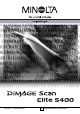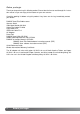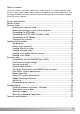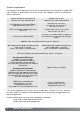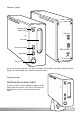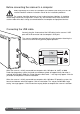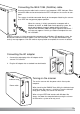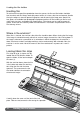Operation Manual
1. Connect the output plug of the AC adapter to the
scanner’s DC terminal.
2. Plug the AC adapter into a standard household outlet.
Connecting the AC adapter
Turn on the scanner with the power switch. Start up the
computer.
When launching the DiMAGE Scan Utility, the indicator lamp
will blink when the scanner is initializing. Once the indicator
lamp glows steadily, the scanner can be used.
When using an IEEE1394 interface with Windows Me,
always shut down the computer before turning the scanner
off. Otherwise a system error may result.
Tur ning on the scanner
Power switch
Indicator lamp
2
1
Connecting the IEEE 1394 (FireWire) cable
Securely plug the cable into the scanner’s and computer’s IEEE 1394 port. Either
end of the cable can be connected to the IEEE 1394 port on the scanner or com-
puter.
The scanner should be connected directly to the computer. Attaching the scanner
to an IEEE hub may prevent proper operation.
When the scanner is initially connected to a computer with a
Windows 98, 98SE, or 2000 Professional operating system, the
found-new-hardware wizard will appear briefly. No action is
required. With Windows 2000, the “Digital Signature Not Found…”
message may appear. Click the yes button to complete the scan-
ner installation.
When the scanner is initially connected to a computer with a Windows XP operating system, the
found-new-hardware wizard will appear. Click the next button. The “not passed Windows Logo
testing” message appears. Click the continue-anyway button to complete the scanner installation.
9