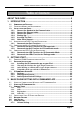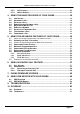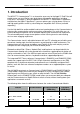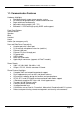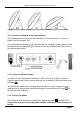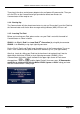User guide
Page 3
MOCET IP3092/IP3092L Communicator User Guide
ABOUT THIS GUIDE .................................................................................... 5
1.
INTRODUCTION ..................................................................................... 6
1.1. C
OMMUNICATOR
F
EATURES
.....................................................................................7
1.2. O
PERATING
M
ODES AND
R
EQUIREMENTS
...................................................................8
1.3. I
NSTALLATION AND
S
ETUP
........................................................................................8
1.3.1. Connect the Handset to the Communicator: .............................................9
1.3.2. Connect the Ethernet cable:........................................................................9
1.3.3. Connect the power:......................................................................................9
1.3.4. Starting Up:.................................................................................................10
1.3.5. Inserting The iPad: .....................................................................................10
1.3.6. Other Ports Support:..................................................................................12
1.4. A
PPEARANCE AND
P
ORT
F
UNCTION
D
ESCRIPTION
....................................................12
1.4.1. Communicator Port Functions:.................................................................13
1.5. C
OMMUNICATOR
K
EYS
F
UNCTION
D
ESCRIPTION
.......................................................14
1.5.1. Communicator Key Functions for iPad app mode: .................................14
1.5.2. Communicator Key Function for IP Commander mode:.........................15
1.6. C
OMMUNICATOR
LED
F
UNCTION
D
ESCRIPTION
........................................................16
1.6.1. Communicator LED Functions for IP Commander Mode: ......................16
1.6.2. Communicator LEDs Function for iPad app mode: ................................17
2.
GETTING START.................................................................................. 18
2.1. P
OWER ON
IP3092
C
OMMUNICATOR AND I
P
AD
........................................................18
2.2. S
OFTWARE
I
NSTALLATION
......................................................................................18
2.2.1. Installing the IP Commander app on your iPad .......................................18
2.2.3. I Inserting the iPad into the Apple 30-pin Connector:.....................................19
2.2.3. Audio Routing over Bluetooth or Apple 30-pin connector: .............................19
2.2.4. Using Other iPad apps with the Communicator .............................................20
2.3. IP
C
OMMANDER
O
VERVIEW
....................................................................................24
2.3.1. Settings .......................................................................................................25
2.3.2. Audio System Control................................................................................25
2.3.3. Audio System Control Privilege................................................................26
3.
BASIC PHONE SETTING WITH COMMANDER APP .......................... 27
3.1. U
SING THE
C
OMMUNICATOR
W
ITHOUT THE
IP
C
OMMANDER
A
PP
...............................27
3.2. U
SING THE
IP
C
OMMANDER
A
PP
.............................................................................27
3.3. C
OMMON
T
ERMS
....................................................................................................32
3.3.1. Lines.............................................................................................................32
3.3.2. Calls .............................................................................................................33
3.3.3. Registration ..................................................................................................33
3.3.4. Caller ID.......................................................................................................33
3.4. C
ONFIGURING
Y
OUR
IP
P
HONE FOR
S
ERVICE
..........................................................33
3.5. N
ETWORK
S
ETTING
................................................................................................34
3.6. L
INE
S
ETTING
........................................................................................................35
3.7. P
HONE
S
ETTING
....................................................................................................36
3.7.1. Volume Setting ...........................................................................................36
Table of Content