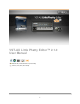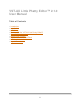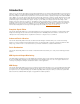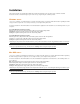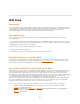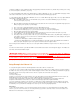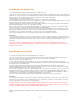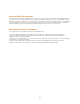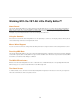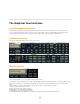User manual
4
Installation
This product includes an installer which will help you with the installation of the product. Please follow the detailed
instructions below to install and register your License Key to begin using the software product.
Windows users:
1. Be sure to read this User Manual before you begin using this product. It contains detailed information regarding the MIDI
setup procedures required to successfully connect to your computer and synthesizer.
2. Run the installer file. This will install the VST and Standalone application and related files to the following folders on your
computer:
For 32-bit Windows operating systems:
VST: Program Files/Common Files/VST2/Moog Music/VST-AU Little Phatty Editor/
Standalone: Program Files/Moog Music/VST-AU Little Phatty Editor/
Settings: ProgramData/Moog Music/VST-AU Little Phatty Editor/
For 64-bit Windows operating systems:
VST: Program Files (x86)/Common Files/VST2/Moog Music/VST-AU Little Phatty Editor/
Standalone : Program Files (x86)/Moog Music/VST-AU Little Phatty Editor/
Settings: ProgramData/Moog Music/VST-AU Little Phatty Editor/
*Note that you may need to show hidden folders on your system to be able to see the 'ProgramData/' folder. To show your
hidden folders on your system; Use Tools/Folder Options/View' and select the 'Show Hidden Folders and Files' option
3. Place your provided license key (.rkl file) into the 'Settings' folder to begin using the product.
Mac OSX users:
1. Be sure to read the provided PDF manual before you begin using this product. It contains detailed information regarding
the 'MIDI Setup' procedures required to successfully connect to your computer and synthesizer.
2. Run the installer file. This will install the VST, AU and Standalone application and related files to the following folders on
your computer:
AU: Library/Audio/Plug-Ins/Components/Moog Music/VST-AU Little Phatty Editor/
VST: Library/Audio/Plug-Ins/VST/Moog Music/VST-AU Little Phatty Editor/
Standalone: Applications/Moog Music/VST-AU Little Phatty Editor/
Settings: Library/Application Support/Moog Music/VST-AU Little Phatty Editor/
*Note that you may need to copy the VST and Component folder files to your ~User/Library/Audio/Plug-Ins/ folder for your
Host to be able to find them.
3. Place your provided license key (.rkl file) into the 'Settings' folder to begin using the product.