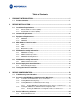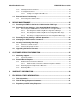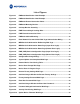Network Router User Manual
vi
List of Figures
Figure 2-1 EWR6300 Identification Label Example.............................................................4
Figure 2-2 PWR6300 Identification Label Example.............................................................4
Figure 2-3 EWR6300 External Connection Points ..............................................................6
Figure 2-4. EWR6300 Mounting Bracket...............................................................................7
Figure 2-5. C-Clamp Bracket Assembly................................................................................8
Figure 2-6. EWR Pivot and Angle Locking Bolts .................................................................9
Figure 2-7. PWR External Connection Point ........................................................................9
Figure 2-8 PWR6300 Cabinet Mounting.............................................................................10
Figure 3-1 Enter Network Password Initial Web Page Authentication Dialog ...............13
Figure 3-2. MEA Device Administration Redirecting Web Page.......................................14
Figure 3-3. MEA Device Administration Home Page (Super User Login)........................15
Figure 3-4. MEA Device Administration Home Page (Normal User Login) .....................16
Figure 3-5. EWR (PWR) Device Configuration Page (Super User Login) ........................17
Figure 3-6. EWR (PWR) Device Configuration Page (Normal User Login)......................19
Figure 3-7. Configuration Change Dialog...........................................................................21
Figure 3-8. System Update Save Completed Web Page ...................................................22
Figure 3-9. External Device Provisioning Table.................................................................23
Figure 4-1. Device Reset Prompt Web Page ......................................................................25
Figure 4-2. Device Reset in Progress Page........................................................................26
Figure 4-3. Restore Factory Settings Web Page................................................................28
Figure 4-4. Confirm Changes Window for Restore Factory Settings ..............................29
Figure 4-5. Factory Settings Restored Web Page..............................................................29
Figure 4-6. Enter New Password Web Page.......................................................................30
Figure 4-7. Confirm Changes Window for Enter New Password .....................................30
Figure 4-8. Password Changed Confirmation Web Page..................................................31
Figure 4-9. Security Provisioning Web Page .....................................................................32
Figure 4-10. Update Device Firmware Web Page.................................................................33