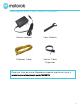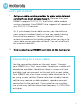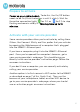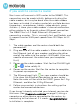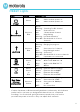Quick Start Guide
Table Of Contents
- Most users will connect a WiFi router to the MB8611. This connection may be made initially, before activating the cable modem, or it may be done after the cable modem has been activated. A wireless router lets multiple devices (computers, smartphones,...
- 1. The cable modem and the router should both be powered off.
- 2. Plug one end of the cable modem’s Ethernet cable into the Ethernet jack of your modem and plug the other end of the cable into the router’s WAN port. (You may need to disconnect the cable from your computer first.)
- 3. Power-up the cable modem. Wait for the ONLINE light ( or ) to be solidly lit.
- 4. Power-up the router. Wait for the router to complete its power-up sequence.
- 5. The Ethernet port light on your modem should be lit to show the Ethernet connection to your router. Note the color will be white for 100BT, green for 1 Gig Ethernet, and blue for 2.5Gig Ethernet.
- 6. Follow your router’s instructions for setting up the router and connected devices.
- If you haven’t already activated your Internet service, do that now. (See Prepare to activate on page 5.) Using a computer or other device connected to the router, try connecting to the Internet. If it works, Congratulations! Installation is complete.
- Troubleshooting Tips
7
If you want to connect a router
Most users will connect a WiFi router to the MB8611. This
connection may be made initially, before activating the
cable modem, or it may be done after the cable modem
has been activated. A wireless router lets multiple devices
(computers, smartphones, tablets, video devices, game
stations…) share your cable modem’s Internet connection,
either wirelessly or through a direct Ethernet connection.
The MB8611 has a 2.5 Gbps Ethernet LAN port for
connecting a router. This is unusually fast and flexible, and
it supports router WAN port speeds from 100 Mbps to 2.5
Gbps.
1. The cable modem and the router should both be
powered off.
2. Plug one end of the cable modem’s Ethernet cable into
the Ethernet jack of your modem and plug the other
end of the cable into the router’s WAN port. (You may
need to disconnect the cable from your computer
first.)
3. Power-up the cable modem. Wait for the ONLINE light
( or ) to be solidly lit.
4. Power-up the router. Wait for the router to complete
its power-up sequence.
5. The Ethernet port light on your modem should be
lit to show the Ethernet connection to your router.
Note the color will be white for 100BT, green for 1 Gig
Ethernet, and blue for 2.5Gig Ethernet.
6. Follow your router’s instructions for setting up the
router and connected devices.
If you haven’t already activated your Internet service, do
that now. (See Prepare to activate on page 5.) Using a
computer or other device connected to the router, try
connecting to the Internet. If it works, Congratulations!
Installation is complete.