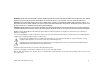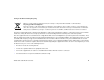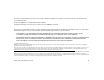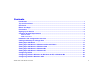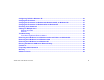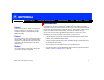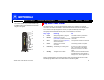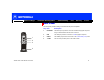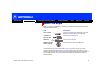Cable Modem User Guide SB5100
SB5100 Series Cable Modem User Guide 2
Introduction Before You Begin Installation & Configuration FAQ
Troubleshooting
Glossary
License
Top and Front Panel
For added security, you can press the Standby button (1) to suspend your Internet
connection. No data is transmitted or received from the Internet when the Standby light
is on. All other front-panel lights turn off until you press the Standby button again.
The lights provide information about power, communications, and errors:
During normal operation, the Power, Receive, Send, and Online lights are on and the
PC/Activity light flashes when the cable modem is transferring data.
Key Light Flashing On
2Power Startup diagnostics in progress The cable modem is powered on
3 Receive Scanning for a receive
(downstream) channel connection
The downstream channel is
connected
4Send Scanning for a send (upstream)
channel connection
The upstream channel is connected
5Online Scanning for a network
connection
The startup process is complete
6 PC/Activity Transmitting or receiving data A device, such as a computer or
hub, is connected to the USB or
Ethernet connectors on the back
panel.
7 Standby This light does not flash Internet service is blocked because
the Standby button was pressed. If
this light is on, all other lights are off.
The model number on your cable modem may
be different than in the illustrations and screen
images in this guide.
SB5100
SURF boar d®
Ca ble M o de m
R
E
C
E
I
V
E
P
O
W
E
R
S
E
N
D
O
N
L
I
N
E
P
C
/
A
C
T
I
V
I
T
Y
S
T
A
N
D
B
Y
1
2
3
4
5
6
7