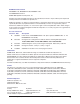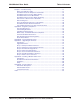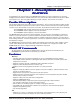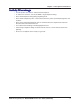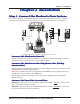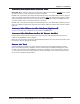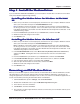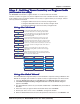User guide
9
Chapter 2 - Installation
Multi-Tech Systems, Inc. MT5600BA/BL Series User Guide (S000276E)
Step 2 - InstStep 2 - Inst
Step 2 - InstStep 2 - Inst
Step 2 - Inst
alal
alal
al
l tl t
l tl t
l t
he Modhe Mod
he Modhe Mod
he Mod
em Drem Dr
em Drem Dr
em Dr
iviv
iviv
iv
erer
erer
er
If you use Windows 98/Me/NT 4.0/2000/XP; you must install the modem driver. The drivers are installed
easily since Windows supports Plug-and-Play.
InstInst
InstInst
Inst
alal
alal
al
ling tling t
ling tling t
ling t
he Modhe Mod
he Modhe Mod
he Mod
em Drem Dr
em Drem Dr
em Dr
iviv
iviv
iv
erer
erer
er
f f
f f
f
oo
oo
o
rr
rr
r
WW
WW
W
indind
indind
ind
oo
oo
o
ww
ww
w
s 98/Me/2000/s 98/Me/2000/
s 98/Me/2000/s 98/Me/2000/
s 98/Me/2000/
XX
XX
X
PP
PP
P
1. Make sure your modem is connected properly, and then turn on your computer. Windows should
detect your new modem and open the Install New Modem wizard.
Note: If Windows cannot find a modem, your modem may be turned off, it may be plugged into
the wrong connector on your computer, or the serial cable may be faulty. See “None of the LEDs
Light When the Modem Is Turned On” and “The Modem Does Not Respond to Commands” in the
“Troubleshooting” chapter.
2. Insert the MultiModemII system CD into your CD-ROM drive, and then click OK.
3. Windows installs and configures the modem.
4. Click Finish to exit.
InstInst
InstInst
Inst
alal
alal
al
ling tling t
ling tling t
ling t
he Modhe Mod
he Modhe Mod
he Mod
em Drem Dr
em Drem Dr
em Dr
iviv
iviv
iv
erer
erer
er
f f
f f
f
oo
oo
o
rr
rr
r
WW
WW
W
indind
indind
ind
oo
oo
o
ww
ww
w
s Ns N
s Ns N
s N
TT
TT
T
1. Make sure your modem is connected properly, and then turn on your computer. Windows should
detect your new modem and open the Install New Modem wizard.
Note: If Windows cannot find a modem, your modem may be turned off, it may be plugged into
the wrong connector on your computer, or the serial cable may be faulty. See “None of the LEDs
Light When the Modem Is Turned On” and “The Modem Does Not Respond to Commands” in the
Troubleshooting chapter of the User Guide.
2. In the Install New Modem wizard, select Don’t detect my modem; I will select it from a list,
and then click Next. A dialog box with a list of manufacturers and a list of modem models
appears.
3. Insert the MultiModemII system CD into your CD-ROM drive, and then click Have Disk.
4. In the Install from Disk dialog box, select the drive that the CD is in, and then click OK.
5. A list of modems appears. Select your modem and click Next.
6. Select the port that the modem is connected to, and then click Next.
7. Windows installs and configures the modem.
8. Click Finish to exit.
RR
RR
R
emoemo
emoemo
emo
vv
vv
v
ing an Old Moding an Old Mod
ing an Old Moding an Old Mod
ing an Old Mod
em Drem Dr
em Drem Dr
em Dr
iviv
iviv
iv
erer
erer
er
When your new modem replaces another modem, the old modem driver remains in Windows, and the
old modem driver is still selected in HyperTerminal and other Windows applications. Though you can
change the application connection descriptions one at a time, it is easier to force Windows applications to
use the new modem by removing the old modem driver from Windows.
1. Click the Start button, point to Settings, and click Control Panel.
2. Double-click the Modems icon to open the Modems Properties dialog box.
3. In the list box, select the old modem.
4. Click Remove, and then click Close.
5. The next time you dial a HyperTerminal connection, it will select your new modem and ask you to
confirm the selection.