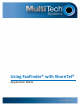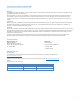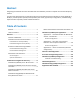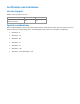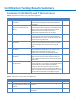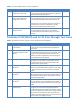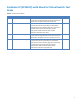Installation guide
9
Table 4 – Voice/Fax Redirect using T.38 trunk configuration
ID
Name
Description
Results
1.3.1
Send fax from FF240-IP
configured as a SIP server
ShoreTel Certification Lab uses the FaxFinder Client to fax
to a fax machine using FF240-IP configured as a SIP Server
and the ShoreGear SIP Proxy switch.
Pass
1.3.2
Receive fax with voice/fax
redirect and with FF240-IP
configured as a SIP Server
With the ShoreTel configured for Voice/Fax Redirect, the
ShoreTel Certification Lab sends a Fax from a fax machine
via the ShoreGear SIP Proxy switch to the FaxFinder IP.
Verify that the correct extension digits were received on
the FaxFinder IP, and that it routed the fax correctly.
Verify that the email with the fax was received.
Pass
1.3.3
Receive voice call with
voice/fax redirect
With the ShoreTel configured for voice/fax redirect, the
ShoreTel Certification Lab makes a voice call to the
ShoreTel System and verify that the voice call is routed
correctly.
Pass
FaxFinder IP (FF240-IP) and G.711 Pass Through Test Cases
Table 5 – Basic feature test cases, using G.711 Pass Through SIP trunk configuration
ID
Name
Description
Results
2.1.1
Sending faxes from FaxFinder
to fax machine
ShoreTel Certification Lab uses the FaxFinder Client to fax
to a fax machine using FF240-IP and the ShoreGear SIP
Proxy switch.
Pass
2.1.2
Receiving faxes from fax
machine to FF240-IP and fax
delivery
ShoreTel Certification Lab sends a fax from a fax machine
via the ShoreGear SIP Proxy switch to the FF240-IP. Verify
that the correct extension digits were received on the
FF240-IP, and that it routed the fax correctly. Verify that
the email with the fax was received.
Pass
2.1.3
Sending multi-page documents
ShoreTel Certification Lab uses the FaxFinder Client to send
a 10-page fax to a fax machine using FF240-IP and the
ShoreGear SIP Proxy switch. Verify that all pages were
received and are of good quality.
Pass
2.1.4
Receiving multi-page
documents
ShoreTel Certification Lab sends a 10-page fax from a fax
machine via the ShoreGear SIP Proxy switch to the FF240-
IP. Verify that all pages were received and are of good
quality.
Pass
2.1.5
Sending high resolution image
documents
ShoreTel Certification Lab uses the FaxFinder Client to fax a
high resolution image to a fax machine using FF240-IP and
the ShoreGear SIP Proxy switch. Verify that the received
fax has good image quality.
Pass
2.1.6
Receiving high resolution image
documents
ShoreTel Certification Lab faxes a high resolution image
from a fax machine via the ShoreGear SIP Proxy switch to
the FF240-IP. Verify that the received fax has good image
quality.
Pass
2.1.7
Send and receive faxes
simultaneously
ShoreTel Certification Lab uses the FaxFinder Client to send
a 3-page fax to a fax machine using FF240-IP and the
ShoreGear SIP Proxy switch. While the FF240-IP is sending,
the ShoreTel Certification Lab also sends a 3-page fax from
a fax machine via the ShoreGear SIP Proxy switch to the
FF240-IP. Verify that all pages were sent and received, and
that the quality of each page was good.
Pass