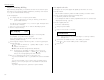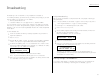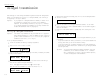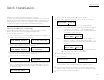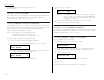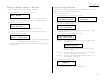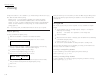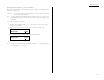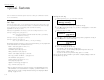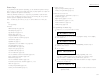Printer/Fax/Scanner/Copier Operating Instructions MFX-1300/1700
Advanced features
Your fax machine has numerous special features to make your communication easier.
W e ll cover them here.
Sof t Keys
Sof t Keys are shortcut keys. Y ou can program the sof t keys on the control p anel to turn
on or of f any function with just the touch of a button. Y our machine has three Sof t Keys.
If the light above any one of these keys glows, that means the setting
programmed into that key is active.
These keys are programmed at the factory to turn the following functions on or of f:
Soft Key 1 : Energy saving (see page 4.10)
Note: If the optional printer controller has been inst alled to your machine,
this key will be
ONLINE
key.
Soft Key 2 : Sort copy (see pages 2.13 and 4.7)
Soft Key 3: Combine (see page 2.17)
Note: If your machine is MFX-1300, this key is Fax&Copy.
But instead of using the Sof t Keys to control the functions above, you can program them
to turn other functions on or of f. These functions are:
Redial / Pause (see p ages 2.2 and 2.6 2.7)
Dialing options (see p age 3.1)
Confirmation report (see p age 3.21)*
Memory transmission (see page 2.3)*
Monitor / Call request (see p ages 2.6 and 3.24)
Fax & Copy (Default for MFX-1300) (see page 3.20)*
TTI transmission (see p age 4.2)*
Security reception (see p ages 3.49 3.50)
Cover page (see page 3.22)*
Negative / Positive copy (see p age 2.17)
Copy / Fax mode (see page 1.11)
* When you change the setting by using the Sof t Key, it will be available only for the
next transmission. Once that transmission is complete, your machine returns to it s
default setting. If you want to change the default setting, see Changing the default
settings on p age 4.1 4.11.
Setting the Sof t Key
1
Press Program key,
B
, 1, 0, 3,
ENTER
.The
LCD
shows:
. . . or indicates another function you ve stored into this key.
2
Press or until the Sof t Key ( 1-3 ) you want to change appears. In this exam-
ple, we ve chosen 3.
3
Press
ENTER
. The
LCD
shows:
4
Press or until the function appears that you want to program into the key. In
this example, we ve chosen Cover page.
5
Press
ENTER
to save the setting.
The
LCD
will display the next Sof t Key.
If you do want to set this Sof t Key, go back step 3.
If you do not want to set the currently displayed Sof t Key but do want to set
another Soft Key, go back to step 2.
If you do not want to set any more Sof t Keys, press
STO P
to finish.
Now you can use the labels included in your machine s original p ackaging to label the
Sof t Key function you just set.
3:Cover Page
/
/Enter
3:Combine
/
/Enter
Select Soft Key No.
1:Energy Saving
3.16
S pecial features