User Manual
Table Of Contents
- Title Page
- Disclaimer
- Contact
- Table of Contents
- 1 Welcome to the TRAKTOR KONTROL X1!
- 2 TRAKTOR KONTROL X1 HARDWARE
- 3 Key functions when using the X1 with TRAKTOR
- 4 Hardware Reference
- 5 Appendix
- Index
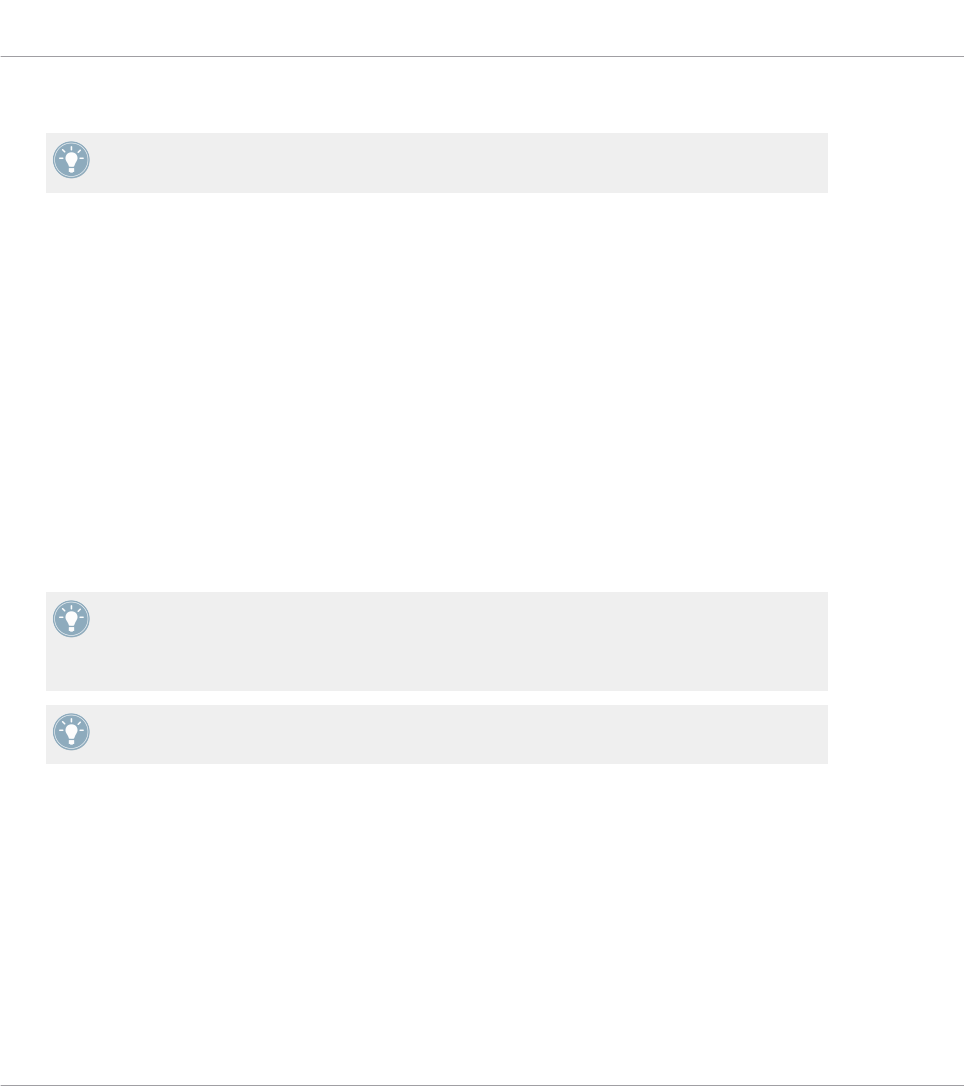
▪ White: Grid Marker
TRAKTOR will save the Beat Grid location as a HotCue point; this is why many tracks will
appear with one white button.
Setting HotCue Points
To make a new HotCue point using the X1:
►
Press one of the available (non backlit) HotCue buttons.
→
The selected HotCue button will now be backlit blue.
Storing Loops Using the X1
To store loops using the X1:
►
With Loop mode engaged in TRAKTOR (the loop section highlighted in green), press an
available (i.e. non backlit) HotCue button.
→
The selected HotCue button is now backlit green to indicate a loop is stored.
Although there are four numbered HotCue buttons on the X1 per corresponding Track Deck
(or Remix deck), you can make use of the full 8 cue points that TRAKTOR offers (and
therefore buttons 1-4 will then become 5-8), by changing the primary settings within
TRAKTOR's preferences. For more information please refer to section ↑5.1.3, FLUX Button.
To delete any stored cue points, loops etc., hold the SHIFT button whilst pressing the Hot-
Cue button you wish to delete. The button will no longer be backlit.
Using TRAKTOR's Remix Decks
When using the X1 to control TRAKTOR's Remix Decks, the key features are as follows.
HotCue Buttons 1-4 by default represent either of these scenarios:
▪ When a Remix Deck is fresh/empty, the top row of Cells in each column is active.
▪ The “Active Cells” in the Remix Deck—this is the last sample that was triggered in a par-
ticular Slot (column). So if you click the third sample in column 1, now the HotCue 1 but-
ton will trigger this third sample.
Key functions when using the X1 with TRAKTOR
Using the Transport Section (Playback, HotCues, Flux, and Sync Control)
Traktor Kontrol X1 Mk2 - Manual - 23










