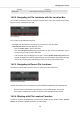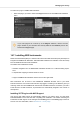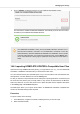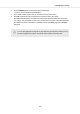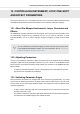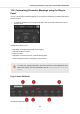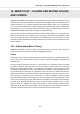User's Manual
Table Of Contents
- _
- Table of Contents
- 1. Disclaimer
- 2. Welcome to KOMPLETE KONTROL
- 3. The KOMPLETE KONTROL Workflow
- 4. Setting up KOMPLETE KONTROL
- 5. Software Overview
- 6. Keyboard Overview
- 7. Global Controls and Preferences
- 8. MIDI Communication
- 9. Using the MIDI Assignment Editor
- 10. Host Integration
- 11. Browsing the Library
- 11.1. Browser Basics
- 11.2. Opening the Browser
- 11.3. Loading Preset Files
- 11.4. Choosing Between Factory Content and User Content
- 11.5. Filtering Preset Files by Product
- 11.6. Filtering Preset Files by Bank
- 11.7. Resetting the Product Selection
- 11.8. Types and Characters Tags
- 11.9. Working with Favorites
- 11.10. Performing a Text Search
- 11.11. Displaying Preset File Information
- 11.12. Auditioning your Preset Files
- 12. Working with Effects
- 13. Working with Loops and One-Shot Samples
- 14. Managing the Library
- 14.1. Saving Preset Files to the User Library
- 14.2. Deleting User Preset Files from the User Library
- 14.3. Editing the Tags and Properties of User Preset Files
- 14.4. Syncing Multiple Instances
- 14.5. Working with the Files Pane
- 14.6. Loading VST Plug-ins
- 14.7. Installing NKS Instruments
- 14.8. Importing KOMPLETE KONTROL-Compatible User Files
- 15. Controlling Instrument, Loop, One-shot and Effect Parameters
- 16. Smart Play – Playing and Editing Scales and Chords
- 17. Smart Play – Playing and Editing Arpeggiator Sequences
- 17.1. Playing Arpeggiator Sequences
- 17.2. Using a Sustain Pedal to Control the Arpeggiator
- 17.3. Using Arpeggiator Snapshots on the Keyboard
- 17.4. Editing the Arpeggiator
- 17.5. MAIN Parameters
- 17.6. RHYTHM Parameters
- 17.7. OTHER Parameters
- 17.8. ADVANCED Parameters
- 17.9. RANGE Parameters
- 17.10. HOLD Parameter
- 18. Envelopes
Command Description
Sort by Date Sorts the Result list according to the item dates.
14.5.2. Navigating to File Locations with the Location Bar
The Location bar shows and lets you modify the selected path. At any time the Results list will dis-
play the content of the path shown here.
The Location bar
The Location bar provides following tools:
• Up arrow: Use the Up arrow on the left to go one level up in your file system.
• Selected path: Within the path displayed, you can:
• Click any folder name to jump to that folder.
• Click any right-pointing arrow after a folder name to open a list of its subfolders, and se-
lect any entry in the list to jump to that folder.
• If all the levels cannot be displayed in the path, click the double left-pointing arrow left of
the path to display the remaining upper levels (up to the Workspace, representing the high-
est level in your file system), and select any entry in the list to jump to that location.
14.5.3. Navigating to Recent File Locations
The Recent Locations button shows a clock icon at the right of the Location bar:
The Recent Location button.
The last 10 locations you have visited are stored by KOMPLETE KONTROL and available here:
• Click the Recent Location button and select any recently visited location from the list.
This location is loaded in the Location bar and its content displayed in the result list.
14.5.4. Working with File Location Favorites
Located at the top of the Files pane, the favorite bar displays all your favorite folders. Favorite
folders are shortcuts to specific locations in your file system.
Managing the Library
135