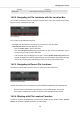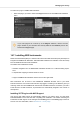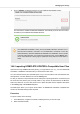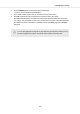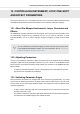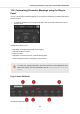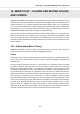User's Manual
Table Of Contents
- _
- Table of Contents
- 1. Disclaimer
- 2. Welcome to KOMPLETE KONTROL
- 3. The KOMPLETE KONTROL Workflow
- 4. Setting up KOMPLETE KONTROL
- 5. Software Overview
- 6. Keyboard Overview
- 7. Global Controls and Preferences
- 8. MIDI Communication
- 9. Using the MIDI Assignment Editor
- 10. Host Integration
- 11. Browsing the Library
- 11.1. Browser Basics
- 11.2. Opening the Browser
- 11.3. Loading Preset Files
- 11.4. Choosing Between Factory Content and User Content
- 11.5. Filtering Preset Files by Product
- 11.6. Filtering Preset Files by Bank
- 11.7. Resetting the Product Selection
- 11.8. Types and Characters Tags
- 11.9. Working with Favorites
- 11.10. Performing a Text Search
- 11.11. Displaying Preset File Information
- 11.12. Auditioning your Preset Files
- 12. Working with Effects
- 13. Working with Loops and One-Shot Samples
- 14. Managing the Library
- 14.1. Saving Preset Files to the User Library
- 14.2. Deleting User Preset Files from the User Library
- 14.3. Editing the Tags and Properties of User Preset Files
- 14.4. Syncing Multiple Instances
- 14.5. Working with the Files Pane
- 14.6. Loading VST Plug-ins
- 14.7. Installing NKS Instruments
- 14.8. Importing KOMPLETE KONTROL-Compatible User Files
- 15. Controlling Instrument, Loop, One-shot and Effect Parameters
- 16. Smart Play – Playing and Editing Scales and Chords
- 17. Smart Play – Playing and Editing Arpeggiator Sequences
- 17.1. Playing Arpeggiator Sequences
- 17.2. Using a Sustain Pedal to Control the Arpeggiator
- 17.3. Using Arpeggiator Snapshots on the Keyboard
- 17.4. Editing the Arpeggiator
- 17.5. MAIN Parameters
- 17.6. RHYTHM Parameters
- 17.7. OTHER Parameters
- 17.8. ADVANCED Parameters
- 17.9. RANGE Parameters
- 17.10. HOLD Parameter
- 18. Envelopes
6. Click on INSTALL to add the Instrument to your KOMPLETE KONTROL Library.
The Instrument is installed. KOMPLETE KONTROL automatically scans for the new content
and adds it to the KOMPLETE KONTROL Browser.
The KOMPLETE KONTROL Library and the KONTAKT Browser reference the In-
strument files contained in the folder. It is recommended to not delete or move the
folder afterwards, otherwise KOMPLETE KONTROL and KONTAKT will not be able
to find the Instrument files. If an Instrument cannot be found, use the Rescan func-
tion on the Preferences’ Library page to update the Library with the correct folder lo-
cation.
14.8. Importing KOMPLETE KONTROL-Compatible User Files
Apart from the huge KOMPLETE factory library, you might want to use, e.g., your own REAKTOR
ensembles or KONTAKT Instrument files you received from other users.
You can load them directly from the Files pane, but you won’t be able to find and load them from
the keyboard’s on-screen Browser nor from the Library pane.
For this you will have to import the files into the Library first. Importing files does not mean they will
be moved from the directory they currently reside in, they will only be referenced by the Browser.
That’s why whenever you move files, make sure to update the paths to their respective directories
in the Library page of the Preferences panel.
The Files pane allows you to import whole folders. All KOMPLETE KONTROL-compatible files
found in the selected folder(s) will be imported.
Procedure
To import a folder, do the following:
1. In the Files pane, navigate to the folder containing the files you want to import.
2. Select the desired folder.
Managing the Library
139