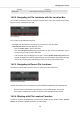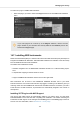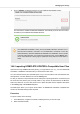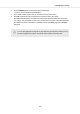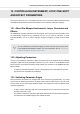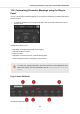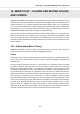User's Manual
Table Of Contents
- _
- Table of Contents
- 1. Disclaimer
- 2. Welcome to KOMPLETE KONTROL
- 3. The KOMPLETE KONTROL Workflow
- 4. Setting up KOMPLETE KONTROL
- 5. Software Overview
- 6. Keyboard Overview
- 7. Global Controls and Preferences
- 8. MIDI Communication
- 9. Using the MIDI Assignment Editor
- 10. Host Integration
- 11. Browsing the Library
- 11.1. Browser Basics
- 11.2. Opening the Browser
- 11.3. Loading Preset Files
- 11.4. Choosing Between Factory Content and User Content
- 11.5. Filtering Preset Files by Product
- 11.6. Filtering Preset Files by Bank
- 11.7. Resetting the Product Selection
- 11.8. Types and Characters Tags
- 11.9. Working with Favorites
- 11.10. Performing a Text Search
- 11.11. Displaying Preset File Information
- 11.12. Auditioning your Preset Files
- 12. Working with Effects
- 13. Working with Loops and One-Shot Samples
- 14. Managing the Library
- 14.1. Saving Preset Files to the User Library
- 14.2. Deleting User Preset Files from the User Library
- 14.3. Editing the Tags and Properties of User Preset Files
- 14.4. Syncing Multiple Instances
- 14.5. Working with the Files Pane
- 14.6. Loading VST Plug-ins
- 14.7. Installing NKS Instruments
- 14.8. Importing KOMPLETE KONTROL-Compatible User Files
- 15. Controlling Instrument, Loop, One-shot and Effect Parameters
- 16. Smart Play – Playing and Editing Scales and Chords
- 17. Smart Play – Playing and Editing Arpeggiator Sequences
- 17.1. Playing Arpeggiator Sequences
- 17.2. Using a Sustain Pedal to Control the Arpeggiator
- 17.3. Using Arpeggiator Snapshots on the Keyboard
- 17.4. Editing the Arpeggiator
- 17.5. MAIN Parameters
- 17.6. RHYTHM Parameters
- 17.7. OTHER Parameters
- 17.8. ADVANCED Parameters
- 17.9. RANGE Parameters
- 17.10. HOLD Parameter
- 18. Envelopes
15. CONTROLLING INSTRUMENT, LOOP, ONE-SHOT
AND EFFECT PARAMETERS
This section introduces you to controlling Instrument, Loop, One-shot and Effect parameters using
the KOMPLETE KONTROL keyboard and explains how to customize parameter mappings.
15.1. About Pre-Mapped Instruments, Loops, One-shots and
Effects
All KOMPLETE and NKS Instruments are pre-mapped, which means that the keyboard’s knobs
are automatically assigned to key parameters as soon as you load an Instrument in KOM-
PLETE KONTROL. You do not have to manually configure a mapping or assign knobs via MIDI
learn.
You can customize the parameter mapping for each Preset file in the Plug-in Panel
of the KOMPLETE KONTROL software. For more information, refer to Customizing
Parameter Mappings using the Plug-in Panel.
15.2. Adjusting Parameters
Once you have loaded an Instrument or Effect, the eight knobs on the keyboard are automatically
assigned to eight Instrument parameters. Whenever you turn a knob on the KOMPLETE KON-
TROL keyboard, the mapped parameter visually reflects the movement in the KOMPLETE KON-
TROL software.
• To adjust an Instrument parameter, turn the corresponding knob on the keyboard. The map-
ping of each knob is indicated by the displays.
15.3. Switching Parameter Pages
Many Instruments and Effects are equipped with much more than eight parameters. To provide
quick access to additional parameters, the Page buttons (left and right arrows) to the left of the
Control section let you skip through parameter pages. This remaps the knobs to a different set of
Instrument parameters.
• To skip to another parameter page and remap the eight knobs to a new set of controls, press
the Page buttons left or right.
The number at the bottom right of the right display indicates the current parameter page and
the total number of available pages for the loaded Instrument.
Controlling Instrument, Loop, One-shot and Effect Parameters
141