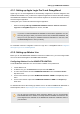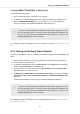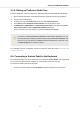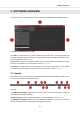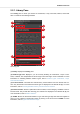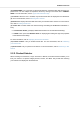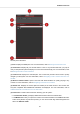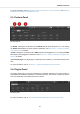User's Manual
Table Of Contents
- _
- Table of Contents
- 1. Disclaimer
- 2. Welcome to KOMPLETE KONTROL
- 3. The KOMPLETE KONTROL Workflows
- 4. Setting up KOMPLETE KONTROL
- 5. Software Overview
- 6. Keyboard Overview
- 7. Global Controls and Preferences
- 8. MIDI Communication
- 9. Using the MIDI Assignment Editor
- 10. Host Integration
- 11. Browsing the Library
- 11.1. Browser Basics
- 11.2. Opening the Browser
- 11.3. Loading Preset Files
- 11.4. Choosing Between Factory Content and User Content
- 11.5. Filtering Preset Files by Product
- 11.6. Filtering Preset Files by Bank
- 11.7. Resetting the Product Selection
- 11.8. Types and Characters Tags
- 11.9. Working with Favorites
- 11.10. Performing a Text Search
- 11.11. Displaying Preset File Information
- 11.12. Auditioning your Preset Files
- 12. Working with Effects
- 13. Working with Loops and One-Shot Samples
- 14. Managing the Library
- 14.1. Saving Preset Files to the User Library
- 14.2. Deleting User Preset Files from the User Library
- 14.3. Editing the Tags and Properties of User Preset Files
- 14.4. Syncing Multiple Instances
- 14.5. Working with the Files Pane
- 14.6. Loading VST Plug-ins
- 14.7. Installing NKS Instruments
- 14.8. Importing KOMPLETE KONTROL-Compatible User Files
- 15. Controlling Instrument, Loop, One-shot and Effect Parameters
- 16. Smart Play – Playing and Editing Scales and Chords
- 17. Smart Play – Playing and Editing Arpeggiator Sequences
4.3.4. Setting up PreSonus Studio One
PreSonus Studio One must be configured for advanced integration with KOMPLETE KONTROL.
1. Ensure that the keyboard is connected and switched on before launching the application.
2. Launch PreSonus Studio One.
3. In Studio One, open the Preferences menu, then select External Devices.
4. Press Add and select Komplete Kontrol A-Series from the drop-down menu.
5. Set MIDI Input and MIDI Output for Komplete Kontrol A-Series to the ports named Kom-
plete Kontrol DAW (macOS) / KOMPLETE KONTROL (Windows).
PreSonus Studio One is now ready to be used with KOMPLETE KONTROL.
If you have not started KOMPLETE KONTROL as stand-alone application once be-
fore using the plug-in within your DAW for the first time, KOMPLETE KONTROL will
ask you to scan your library for installed Instruments and Effects. In this case, click
the Scan Library button to scan your library.
For a detailed overview of Integration controls for PreSonus Studio One refer to Integration with
PreSonus Studio One.
4.4. Connecting a Sustain Pedal to the Keyboard
The keyboard provides you with a pedal input on its rear panel: FOOT PEDAL. This input allows
you to connect a sustain pedal or footswitch to control sustain of the notes you play.
To connect the sustain pedal to the keyboard:
• Connect the sustain pedal to the FOOT PEDAL input at the rear panel of the keyboard.
Setting up KOMPLETE KONTROL
17