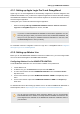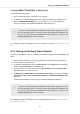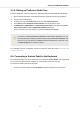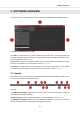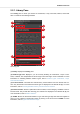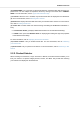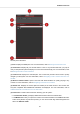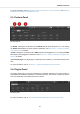User's Manual
Table Of Contents
- _
- Table of Contents
- 1. Disclaimer
- 2. Welcome to KOMPLETE KONTROL
- 3. The KOMPLETE KONTROL Workflows
- 4. Setting up KOMPLETE KONTROL
- 5. Software Overview
- 6. Keyboard Overview
- 7. Global Controls and Preferences
- 8. MIDI Communication
- 9. Using the MIDI Assignment Editor
- 10. Host Integration
- 11. Browsing the Library
- 11.1. Browser Basics
- 11.2. Opening the Browser
- 11.3. Loading Preset Files
- 11.4. Choosing Between Factory Content and User Content
- 11.5. Filtering Preset Files by Product
- 11.6. Filtering Preset Files by Bank
- 11.7. Resetting the Product Selection
- 11.8. Types and Characters Tags
- 11.9. Working with Favorites
- 11.10. Performing a Text Search
- 11.11. Displaying Preset File Information
- 11.12. Auditioning your Preset Files
- 12. Working with Effects
- 13. Working with Loops and One-Shot Samples
- 14. Managing the Library
- 14.1. Saving Preset Files to the User Library
- 14.2. Deleting User Preset Files from the User Library
- 14.3. Editing the Tags and Properties of User Preset Files
- 14.4. Syncing Multiple Instances
- 14.5. Working with the Files Pane
- 14.6. Loading VST Plug-ins
- 14.7. Installing NKS Instruments
- 14.8. Importing KOMPLETE KONTROL-Compatible User Files
- 15. Controlling Instrument, Loop, One-shot and Effect Parameters
- 16. Smart Play – Playing and Editing Scales and Chords
- 17. Smart Play – Playing and Editing Arpeggiator Sequences
The Files pane in the Browser.
(1) Files: Displays the Files pane. For more information, refer to Working with the Files Pane.
(2) Favorite bar: Displays all your favorite folders. A click on any favorite folder lets you jump di-
rectly to that particular path and display its content in the Result list (5). For more information, refer
to Working with File Location Favorites.
(3) Location bar: Displays the selected path. The Location bar provides various tools to quickly
navigate your file system. For more information, refer to Navigating to File Locations with the Loca-
tion Bar.
(4) Recent Locations button: Opens a list of the last visited locations for quickly jumping to any
of them. For more information, refer to Navigating to Recent File Locations.
(5) Results list: Displays the content (files and folders) of the folder shown in the Location bar.
Only files compatible with KOMPLETE KONTROL are displayed. For more information, refer to
Additional Results List Features List in the Files Pane.
(6) Control bar: Provides useful tools when browsing your file system:
• The Information button (i) displays additional information about the selected files.
• The IMPORT button lets you import the content of the selected folder to the KOMPLETE KON-
TROL Library. Before any files are imported, you can choose which tags will be assigned to the
files in the Attribute editor.
Software Overview
23