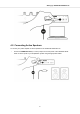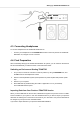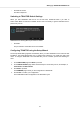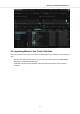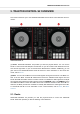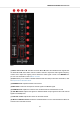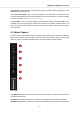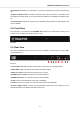User's Manual
(10) SHIFT: When you hold SHIFT, you are provided with the secondary functions of some of the
control elements on the S2.
(11) GRID: Enables the Beatgrid Adjust mode. In this mode you can use the Jog Wheel to correct
the Beatgrid for the loaded track.
(12) REV button: Plays back the track in reverse when in Flux mode.
(13) FLX button: Enables Flux mode for that Deck.
(14) MOVE encoder: Allows you to jump within the track, and enables Looping. When Looping is
enabled, the MOVE encoder allows you to move the Loop forwards and backwards within the
track.
(15) HOTCUES button: Enables HOTCUES mode. When enabled, you can use the eight Pads to
store and trigger Cue Points and Loops.
(16) SAMPLES button: Enables SAMPLES mode. When enabled, you can use the eight Pads to
control the first four Samples of the Sample Slots in Remix Decks C or D.
(17) LOOP encoder: Allows you to enable/disable Looping and change the Loop size.
(18) Pads: Their function depends on the current Pad mode:
• When in HOTCUES mode, the Pads store and trigger Cue Points and Loops for tracks and
STEM Files.
• When in SAMPLES mode, the Pads control the first four Sample Cells of Sample Slots in Re-
mix Decks C and D.
5.2. Mixer
You can use the Mixer to mix the audio signals coming from the Decks. The Mixer is situated in the
middle of your TRAKTOR KONTROL S2 controller and contains the following control elements:
TRAKTOR KONTROL S2 Overview
14