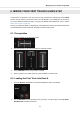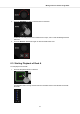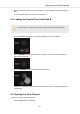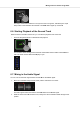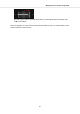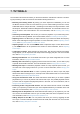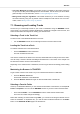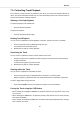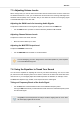User's Manual
• Correcting Beatgrids of Tracks: If the SYNC function is enabled but the playing tracks are
not synced, it is likely that the Beatgrids were miscalculated. The S2 allows you correct Beat-
grids manually. For more information, refer to Correcting Beatgrids of Tracks.
• Mixing Tracks using the Jog Wheels: This tutorial introduces you to the workflow of mixing
two tracks manually, using the Jog wheels and the Headphone CUE channel. For more infor-
mation, refer to Mixing Tracks Using Jog Wheels.
7.1. Browsing and Loading Tracks
The S2 lets you conveniently browse for your music in TRAKTOR. Using the BROWSE controls
on the Decks, you can quickly maximize the Browser in TRAKTOR, navigate in the Track List, and
select Favorite folders and Playlists for loading your desired tracks.
Selecting a Track in the Track List
To select a track in the TRAKTOR Browser's Track List:
• Turn the BROWSE encoder to scroll through the Track List and to select a track.
Loading the Track into a Deck
To load the selected track on the selected Deck:
• Push the BROWSE encoder of that Deck.
The track is loaded into the Deck.
If the track is loaded into the Deck for the first time, TRAKTOR starts to analyze the track to deter-
mine its tempo, and then calculate the Beatgrid and Waveform. The moment of the analysis can
be switched to another context in the Preferences.
Depending on the selected track or STEM File, the Deck Type switches accordingly when loading
it.
Maximizing the Browser in TRAKTOR
To get a better overview of the Track List you can maximize the Browser in TRAKTOR:
1. Press the Browser View button.
The Browser maximizes in the TRAKTOR.
2. Press the Browser View button again to minimize the Browser in TRAKTOR.
Selecting a Favorite Folder
At the top of TRAKTOR's Browser you can find the favorite folders of the Browser, for example All
Tracks or Preparation. You can use the BROWSE controls on your S2 to select a favorite folder:
• Press and hold SHIFT + turn the BROWSE encoder to select another favorite folder.
The Track List content changes accordingly.
Rather than selecting a Favorite folder using SHIFT, you can also scroll along the Browser Tree to
select the subfolders. To implement this, you need to switch the Browse behavior for the SHIFT
button on the TRAKTOR S2 MK3 page in the Preferences.
Tutorials
24