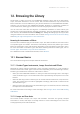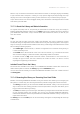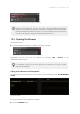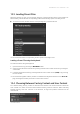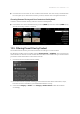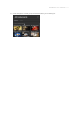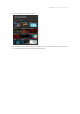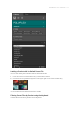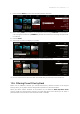Manual
Table Of Contents
- Table of Contents
- 1. Disclaimer
- 2. Welcome to KOMPLETE KONTROL
- 3. Accessibility
- 4. The KOMPLETE KONTROL Workflow
- 5. Setting up KOMPLETE KONTROL
- 6. Software Overview
- 7. Keyboard Overview
- 8. Global Controls and Preferences
- 9. MIDI Communication
- 10. Using the MIDI Assignment Editor
- 11. Host Integration
- 12. Browsing the Library
- 12.1. Browser Basics
- 12.2. Opening the Browser
- 12.3. Loading Preset Files
- 12.4. Choosing Between Factory Content and User Content
- 12.5. Filtering Preset Files by Product
- 12.6. Filtering Preset Files by Bank
- 12.7. Resetting the Product Selection
- 12.8. Types and Characters Tags
- 12.9. Working with Favorites
- 12.10. Performing a Text Search
- 12.11. Displaying Preset File Information
- 12.12. Auditioning your Preset Files
- 13. Working with Effects
- 14. Working with Loops and One-Shot Samples
- 15. Managing the Library
- 15.1. Saving Preset Files to the User Library
- 15.2. Deleting User Preset Files from the User Library
- 15.3. Editing the Tags and Properties of User Preset Files
- 15.4. Syncing Multiple Instances
- 15.5. Working with the Files Pane
- 15.6. Loading VST Plug-ins
- 15.7. Installing NKS Instruments
- 15.8. Importing KOMPLETE KONTROL-Compatible User Files
- 16. Controlling Instrument, Loop, One-shot and Effect Parameters
- 17. Smart Play – Playing and Editing Scales and Chords
- 18. Smart Play – Playing and Editing Arpeggiator Sequences
- 18.1. Playing Arpeggiator Sequences
- 18.2. Using a Sustain Pedal to Control the Arpeggiator
- 18.3. Using Arpeggiator Snapshots on the Keyboard
- 18.4. Editing the Arpeggiator
- 18.5. MAIN Parameters
- 18.6. RHYTHM Parameters
- 18.7. OTHER Parameters
- 18.8. ADVANCED Parameters
- 18.9. RANGE Parameters
- 18.10. HOLD Parameter
- 19. Envelopes
12. Browsing the Library
The Browser is where you access your KOMPLETE KONTROL Library with all its Instruments,
Loops, One-shots and Effects. You can search, lter, and load Instrument, Loop, One-shot and
Effect Preset les as well as add them to your personal Favorites from the KOMPLETE KONTROL
software. You can also use your KOMPLETE KONTROL keyboard, or a third-party controller, to
access the Browser, enabling you to search for Presets using only the hardware controls.
You can also save Preset les and tag them in KOMPLETE KONTROL to further add to your
personal user content and build your personal sound library. They are automatically added to the
User section of the KOMPLETE KONTROL Library pane. Adding and editing tags can only be done
using the software. For more information refer to section Saving Preset Files to the User Library
and Editing the Tags and Properties of User Preset Files.
Browsing for Instruments or Effects
Since the same workflows apply to Instruments, Loops, One-shots and Effects, this section refers
to all product types as Products. The Browser automatically switches the product type to either
Effects or Instruments, Loops, and One-shots, depending on the selected slot in the Plug-in chain.
For more information on Product Types and about switching between Product Types, refer to
Product Types: Instruments, Loops, One-shots and Effects.
For a detailed overview of the Browser elements, refer to Browser.
12.1. Browser Basics
This section describes general concepts related to the Browser.
12.1.1. Product Types: Instruments, Loops, One-shots and Effects
Although the Library contains Instruments, Loops, One-shots and Effects, it is not possible to
browse for these four Product Types at the same time. Depending on the selected Plug-in slot the,
Product Type in the Browser switches to “Instrument” or “Effect”:
• When you start KOMPLETE KONTROL or when you select the rst Plug-in slot in the Plug-in
chain, the Product Type is set to Instruments and is represented by the respective icon in the
Browser.
• When the rst Plug-in Slot is selected, you can choose between Instruments, Loops and One-
shots. The Product Type icon will be highlighted accordingly. Instruments is selected as the
default Product Type.
• When you select any other Plug-in slot, the Product Type is set to Effects, which is reflected by
the respective icon in the Browser.
For more information on the Plug-in chain and usage, refer to Plug-in Chain Panel and Working
with Effects.
12.1.2. Loops and One-shots
The Browser divides samples into Loops and One-Shots. One-shots are typically sampled
instruments or vocals, while loops are usually sections of music. Both letypes can come from
existing expansion packs and sounds.com.
BROW S ING THE LIBR ARY 106