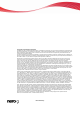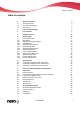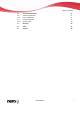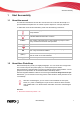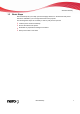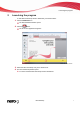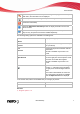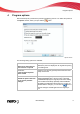Operation Manual
User Interface
Opens the Options window where you can configure the program. In the drop-
down menu, file information can be displayed.
Prints the picture. You can configure the printer settings in the drop-down menu.
Closes Nero PhotoSnap.
Opens the About Nero PhotoSnap window to display information such as the
version number.
Opens the window Help Information which displays the Online Help.
Help
can only be opened if it has been installed separately.
The following setting options are available in the editing area:
Tab
Saved
Displays the original picture as it is saved.
Tab
Current
Displays the current editing state of the pic-
ture (not saved).
Tab
Preview
Shows how the picture would look with the
current filter.
This tab i
s available only if a filter is se-
lected.
Tab
Split Preview
Shows the current picture in the left pane
and in the right pane how the picture would
look if the current filter were applied.
This tab i
s available only if a filter is se-
lected.
Button
Synchronizes the view of the left and right
pictures, i.e. if the left picture is enlarged,
the right picture is also enlarged and vice
versa.
If the button is dea
ctivated, the views are
not synchronized. This button is available
when the Split Preview tab is displayed.
In the Toolbox area, effects are available that you can apply to pictures.
Other effects
Shows additional effects.
Back to main effects
Shows the main effects.
See also:
Program options 10
Nero PhotoSnap 9