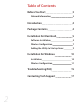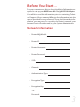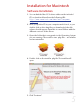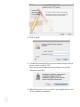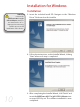User's Manual
7
9. Wait for the Installer to finish, then click the “Restart”
button. Your computer will restart. The Wireless Utility
software may open at startup. Quit the application and
proceed with the installation.
Even though the
configuration utility
may open immediately
after installation, you
must perform these steps
as listed in order for your
Adapter to work properly.
Wireless Configuration
Before configuring:
1. Insert the MAXPower 802.11n/g/b USB 2.0 Adapter into an
open USB 2.0 port. The Wireless Utility should open auto-
matically. You can just ignore it for the time being.
2. Go to the “Apple” menu and select “System Preferences”.
3. Click on the “Network” preference pane icon.
4. The “Detected a new Network port” dialog should pop up.
Click “OK”.
5. Click “Apply” and close System Preferences.
Configuring for use
1. When you inserted the MAXPower 802.11n/g/b
USB 2.0 Adapter into a USB 2.0 port, the Wireless
Utility should have opened automatically. If it
did not, or you quit the program, you can find
it in your Applications folder.