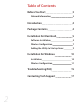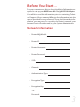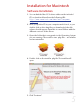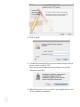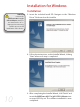User's Manual
9
Adding the Utility to Startup Items
If the Wireless Utility does not automatically open upon inser-
tion of the wireless adapter, you can set the Wireless Utility to
open on startup by performing the following steps.
1. Go to the “Apple” menu and select “System Preferences”.
2. Click on the “Accounts” Preference Pane.
3. Highlight the account you want to add the utility as a
startup item and click on the “Login Items” tab.
4. Click the “+” sign at the bottom.
5. Select the Wireless Utility in your Applications folder.
6. Close the System Preferences window.