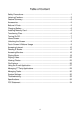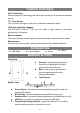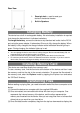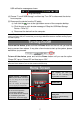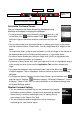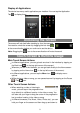Operating Instructions
9
Display all Applications
The device has many useful applications pre-installed. You can tap the Application
Tab to display them.
Unlocking the Screen
The screen will lock itself after standing by for a few seconds.
You need to unlock the screen by dragging the lock icon
to the arrow direction before you continue to use the device.
Note: Dragging the icon to the arrow direction will mute the sound.
Touch Screen & Buttons Usage
Main Touch Screen Actions
In different applications, you can go back one level in the interface by tapping on
the Back icon (in the top right corner of the screen).
Wherever you are in the interface, you can go back directly to the Home screen
by tapping on the Home icon (in the top left corner of the screen).
In different applications, you can tap the Menu icon to display menu
options.
While playing a video or song, you can pause/resume it by tapping on the Pause
/ Play icon.
Other Touch Screen Actions
When watching a video or listening to
music, you can tap on the progression bar
to go directly to a different location in the video or song. You
can also use your finger to drag the cursor in the progression
bar to another location in the video or song.
In different browsers (File, Music, Video, Photo, etc.), you can
hold your finger on the screen and then drag up and down to