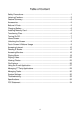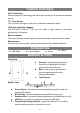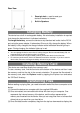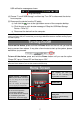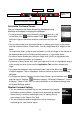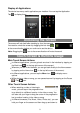Operating Instructions
7
USB notification message as shown.
(4) Choose “Turn off USB Storage”and then tap “Turn Off”to disconnect the device
from computer.
(5) Disconnect the device from the PC safely.
a) Left-click the icon at the right bottom corner of the computer desktop.
b) Click the pop-up mini-window message of “Stop the USB Mass Storage
Device –Drive (X).”
c) Disconnect the device from the computer.
Note: The pre-installed applications and Android OS occupy a considerable part of capacity –
nearly more than 1GB, it is normal that you see huge difference between available memory space
and total capacity.
Turning On/Off
To turn on the device, press and hold the Power button on the unit until you see the
boot-up screen then release. It may take a few minutes to start up the system, please
wait before you proceed.
To turn off the device, press and hold the Power button until you see the option
“Power Off”, tap on “Power Off”and then tap on “OK”.
Tip: This device will sleep with the screen off if it stays inactive for a few seconds. You can briefly
press the Power button to turn on the screen and wake it up.
Home Screen
Drag downwards
Default shortcuts
Tap on an icon to open the
corresponding application.
You can add or remove shortcuts,
see “Customizing the Home
Screen items”on the next page.
Ebook Reader / Applications
Setting icon
Shortcuts to system settings,
applications or
Weather forecast –worldwide
cities (required Wi-Fi connection)
You can change the city by tapping
the city name.
You can change the
temperature
unit by tapping the temperature.
Quick Internet Search
-
You can
input anything you wish you
search on the searching b
ar
(required WIFI connection)
Current Time