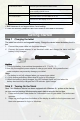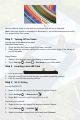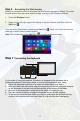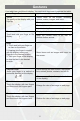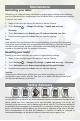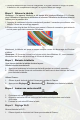Quick Start
Table Of Contents
2
12.Windowsbutton
Press to open the Windows Start screen.
Press for quick access to the most recently used app or
most recently viewed screen.
13.Volume+/- buttons
Press to increase/decrease volume
14.Powerbutton
Press and hold to turn the tablet on or off.
Press to turn the display on or off.
15. Speaker
Provides audio output.
Note:
1. Both cameras do not support zoom, face tracking.
2. User can connect a keyboard and USB mouse to this tablet if necessary.
Getting Started
Step 1 Charging the tablet
The tablet has a built-in rechargeable battery. Charge the device when the battery level is
low.
1. Connect the power cable into the power adapter.
2. Connect the power adapter to an electrical outlet and charge the tablet until the
battery is fully charged.
Caution:
1. Chargethebatteryinanambienttemperatureof0 Cto35 C.
2. Useonlythesuppliedpoweradaptertochargeyourtablet.Usingunauthorized
poweradaptersmayseverelydamageyourtablet.
Note:
1. The battery is not fully charged when you unpack your tablet.
2. A fully discharged battery takes about 5 hours to fully charge.
3. When the battery is being charged, the LED indicator lights red, and when the
battery has been fully charged, the LED indicator lights orange.
Step 2 Turning On the Tablet
Note: This Nextbook device has been equipped with Windows 8.1 system at the factory,
so user need not perform Windows setup again before using for the first time.
1. PressandholdthePowerbuttonfor2secondstoturnonyourtablet.Thelockscreen
appears.
2. Swipe-up your finger from the bottom of the display to switch to the login screen, and
then enter password to log in to Windows.