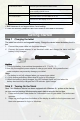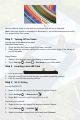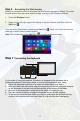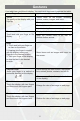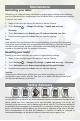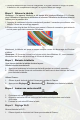Quick Start
Table Of Contents
4
Step 6 Accessing the Start screen
When you computer boots into Windows, the Start screen appears by default. To access
the start screen from any other window or app, use any of the following methods.
1. Press the Windows button.
2. Swipe-in from the right edge of the display to access Charms, and then touch the
Start icon .
If you are at the Start screen, pressing the Start icon takes you to the most recently
used app or most recently viewed screen.
Note: The functionality of the Start icon is same as Windows button.
Step 7 Connecting the Keyboard
For the sake of using convenience, this device is designed to be equipped with a
dedicated keyboard. Follow these steps to connect the keyboard to your tablet:
1. Place the dedicated keyboard on an even and stable plane (e.g. desk);
2. Hold your tablet with two hands, align the connector and the two magnetic contacts
on the keyboard to the jack and positioning slots at the bottom of the tablet.
3. As soon as the keyboard is connected to the tablet, it is ready for use.
4. You can rotate the tablet to overlap the keyboard as you do with a laptop.
5. To remove the keyboard from tablet, you need to push down the button at the top
center of the keyboard with one hand, then lift it up with the other hand gently.