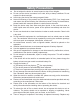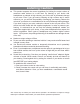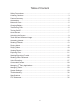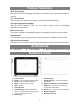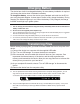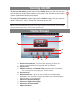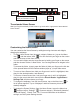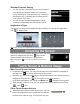User's Manual
7
Turning On/Off
To turn on the device, press and hold the Power button on the unit until you
see the boot-up screen then release. It may take a few minutes to start up the
system, please wait before you proceed.
To turn off the device, press and hold the Power button until you see the
option “Power Off”, tap on “Power Off” and then tap on “OK”.
Tip: This device will sleep with the screen off if it stays inactive for a few seconds. You can briefly
press the Power button to turn on the screen and wake it up.
Home Screen
a
b
c
d
e
f
g
a. Quick Internet Search - You can input anything you wish you
search on the searching bar (required WIFI connection)
b. Current time
c. Weather forecast – worldwide cities (required Wi-Fi connection)
• You can change the city by tapping the weather indicator.
d. On-screen tip
e. Default shortcuts - Tap on an icon to open the corresponding
application. You can add or remove shortcuts, see “Customizing the
Home Screen” on the next page.
f. Shortcut to System Settings
g. Shortcut to Applications page
h. Shortcut to E-book Reader
i. Help information
h
i