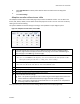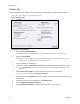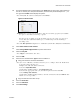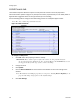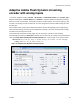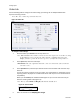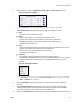Operation Manual
Analog Inputs
60 ViewCast
Video tab
Use the following table to configure the video analog input settings for an Adaptive Adobe Flash
dynamic streaming encoder.
Note: The choices in the drop-down lists may vary.
Figure 74. Video tab
To configure video settings:
1.
Select the video input Source from the drop-down list.
Note: When SimulStream is enabled, you may use the same input source in another encoding
profile. This lets you encode the same audio and video at multiple data rates and
multiple formats to provide the best user experience for different viewing audiences.
2.
In the Input field, select the video input.
IMPORTANT! The video input must match the connectors on the back of the system and
your video source.
4.
In the Input Size field, select the pre-determined size of the encoded video from the drop-
down list.
You can also specify a custom size for your video. This customization is useful when you are
capturing video to be played on a mobile video-device that requires a non-standard size for
compatibility.
When you click Custom, two additional fields appear so you can enter the exact size you
want the resulting video to be (Figure 75).
Note: The size in the Width and Height fields must be divisible by 2.
Figure 75. Custom fields
5.
Enter the seconds for the GOP/Segment Length.