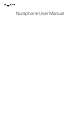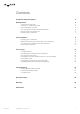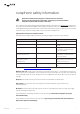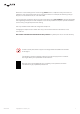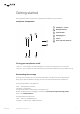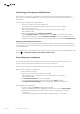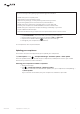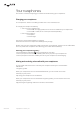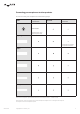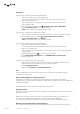Owner's Manual
Table Of Contents
User Manual
7
Copyright © 2017 nura® Pty. Ltd.
Ifyou’rehavingtroublegettingagoodtduringpersonalisation:
• Makesureyou’reinaquietplace.
• Don’ttalkormovearoundtoomuch.
• Remove any earrings, or other jewellery, that sit near your ears.
• If you wear glasses, then remove them for personalisation.
• Makesureyournuraphones’chargingportisonyourrightside.
• Checkyournuraphones’headbandslidersarelevelonbothsides.
• Makesureyournuraphones’eartipsaresittingcomfortablyinyourears.
• Trythedierent-sizedeartips.
• SeetheTroubleshooting:nuraphoneswon’tpersonalisesectionofthismanual.
3. Tap Personalisedtohearmusicwithyourhearingproleapplied.
4.Use the slider to adjust your Immersion between low and front row.
5. Tap the Social Mode™ button
to hear your surroundings.
6. Congureyournuraphones’touchbuttons.
Your nuraphones are now personalised.
Updating your nuraphones
From time to time, the nura app will ask you to update your nuraphones:
Tap Start update, or tap:
> nuraphone Settings > Software update > Start update.
Oncetheupdatestarts,youcantakeoyournuraphones,butkeepthemclosetoyourmobile
devicewithyourdevice’sscreenturnedon.
Checking your nuraphones’ software is updated
1. Open the nura app.
2. Tap
> nuraphone Settings > Software update.
If you see a red marker next to Software update , then your nuraphones need updating —
tap Start update.
Ifyoucan’tseearedmarker,thenyournuraphones’softwareisuptodate.