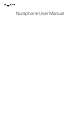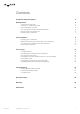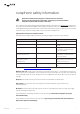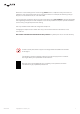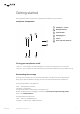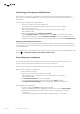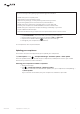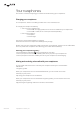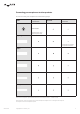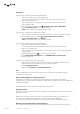Owner's Manual
Table Of Contents
User Manual
8
Copyright © 2017 nura® Pty. Ltd.
Your nuraphones
This section contains everything you need to know about using your nuraphones.
Charging your nuraphones
Yournuraphones’lithium-ionbatteryprovides20+hoursofwirelessuse.
Tochargeyournuraphones’battery:
1. Connect your nuraphones to:
• a nura USB-A charging cable, which comes included with your nuraphones.
• a nura USB-C cable, which can be purchased separately.
2. Connect the cable to:
• a computer.
• a wall charger.
A tone announces that the battery is charging.
Allowthreehoursforthenuraphone’sbatterytofullycharge.
Pleasenote:youcan’tchargethenuraphonewiththenuraLightning,analogormicro-USBcables.
Thisistopreventthenuraphonefromdrainingyourmobiledevice’sbattery.
Checking your nuraphones’ battery
• Check the battery indicator
in the top right of the nura app.
• A voice prompt will announce your battery level when you put on your nuraphones.
• A voice prompt will announce ”battery low” when your nuraphones need charging.
Making and receiving voice calls with your nuraphones
Youcanmakeandreceivevoicecallswithyournuraphonesifthey’reconnectedwith:
• Bluetooth.
• a Lightning cable.
When your nuraphones are connected with Bluetooth, you can answer voice calls:
• Directly on your phone.
• Byusingyournuraphones’touchbuttons.
When your nuraphones are connected with a Lightning cable, you can answer voice calls:
• Directly on your phone.
• BypressingtheLightningcableinlineremote’scentrebutton.