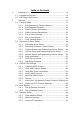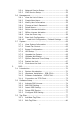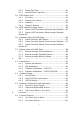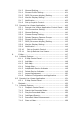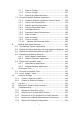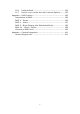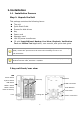User Manual
9
4 bay unit front/rear view
Step 2: Install Hard Drives
Refer to compatibility list and install HDDs. For optimal performance
consideration, install disks with the same model and storage capacity. The
available RAID level depends on the amount of disks installed.
1. Open the lid on the front of the unit enclosure.
2. Pull a HDD tray from the enclosure. See the front view figure.
3. Carefully lock the disks into the HDD tray with screws. 4 screws for each
disk. Put the HDD tray back once you finished.
Step 3: Connect to the Network
1. Attach one end of the network cable to the RJ45 network connection. See
the rear view figure.
2. Attach the other end of the network cable to your Ethernet hub or switch.
If there are multiple networks at your facility, note the network to which you connect
the unit. You will need this information during the setup process. Please also enable
the DHCP function within the network, as the unit will retrieve an IP address through
DHCP by default.
Step 4: Connect the Power
1. Attach the power cord from the power source to the power adapter.
LED
System Status ; eSATA Status
Ethernet 1 & 2 Activity
DISK 1 & 2 Status
DISK 3 & 4 Status
Power Status
Lock
HDD Tray
Cooling Fan
Power Connection
Reset
eSATA Conn.
1& 2
USB Conn.
RJ45 Network
Conn. 1 & 2