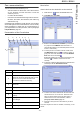Printer/Fax/Scanner/Copier Brochure
B2520 / B2540
- 51 -
11 - PC Features
Fax communications
The fax communication enables you to:
- send documents as faxes from one of the scanners
of your terminal, from the hard disk or from the
screen of your PC,
- to receive fax documents,
- to monitor communications through various services:
the inbox, the outbox, the sent items, the outbox log
and the inbox log.
Parameters are available to modify the way your terminal
works with regard to fax communications. You can modify
these parameters to adapt the fax communications to
your requirements. For this procedure, refer to paragraph
Fax parameters, page 53.
Presentation of the Fax window
Send a fax
Send a fax from the hard disk or the terminal
1 Click the icon of the window MF DIRECTOR.
2 Click N
EW then click FAX.
3 Select no zone S
OURCES, SCANNER if your document
is in paper format or
MEMORY if the document is a
computer file located on your hard disk (this file must be
in TIFF or FAX format)
.
4
To send your fax to a contact, enter his number in the
field
RECIPIENTS and click on or select a contact (or
group) from one of the directories in the field
ADDRESS
BOOK and click on the button .
Repeat this operation as many times as necessary (use
the button
to delete a contact from the list of
contacts).
5 If necessary, adjust the advanced options (send later and
resolution) in the tab
ADVANCED OPTIONS.
6
To add a cover sheet, select the tab COVER PAGE then
click the box W
ITH THE COVER PAGE. Select the cover
sheet you want to add from the pop-down menu, or
create a new one. For more information
, refer to
paragraph Cover sheet, page 54.
7
Click OK to send your fax to all contacts in your list of
contacts.
Your send request can then be checked, if necessary, in the
outbox
.
Item Action
1 Create a new fax to send.
2
Delete a fax using one of the fax manager
directories. Except for directories S
END LOG and
R
ECEPTION LOG for which the effect of this
command is to delete the entire log
3
Print a fax from one of the Fax manager
directories
.
4
Display a fax with the Viewer.
5
Access to the address book.
6
Stop sending a fax (only enabled for the
outbox)
.
7
Display all faxes in the selected directory in the
Fax manager.
8 Fax preview.
9
Fax manager directories.
1
2
3
4
5
6
7
8
9