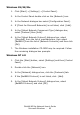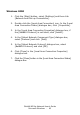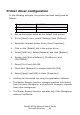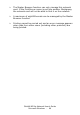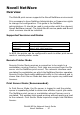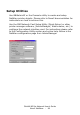Network Print Server Users' Guide
OkiLAN 8300e Network User’s Guide
Microsoft Windows - 95
Printer driver configuration
In the following example, the printer has been configured as
follows:
1. Set up the printer driver as the default local printer.
2. In the [Start] menu, select [Settings] then [Printers].
3. Select the relevant printer driver, then [Properties].
4. Click on the [Details] tab in the printer driver.
5. Select [Add Port]. Select [Network] and click [Browse].
6. Double-click [Entire Network], [PrintServer] and
[OL07DB85].
7. Select [Prn1] and click OK.
8. Check that [Network] is selected and click [OK].
9. Select [Apply] and [OK] to close [Properties].
> Printing can be carried out using the application software.
> The Master Browser function manages machine information
from the same Workgroup, and replies to summary requests
from other workgroups.
> The Master Browser function operates only if the Workgroup
name is PrintServer.
Computer Name: OL07DB85
Workgroup: PrintServer
Comment: EthernetBoard OKILAN