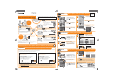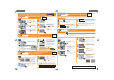Setup guide
4
Touch [Yes].
A message will appear when the image has •
been sent. Touch [OK].
Send still pictures or motion pictures from your camera to your smartphone
1
Turn the camera on and
touch [
] to set Playback
Mode.
2
Touch [ ] to display the
menu screen.
3
Touch [ ] ([Wi-Fi Setup]).
1
In Playback Mode, drag the
screen horizontally and select
an image.
Go to next image: Drag from right to left•
Go to previous image: Drag from left to right•
2
Press the [Wi-Fi] button.
3
Touch [ ] ([Smartphone]).
A list of smartphones that can be connected •
will appear. (This may take several minutes)
Touch the destination name and touch
[OK].
About the “LUMIX LINK”
“LUMIX LINK” is a smartphone application provided by Panasonic to receive still pictures or motion pictures sent from LUMIX models with Wi-Fi, or to stream
live to WEB services. “LUMIX LINK” is required to connect this camera and your smartphone.
Download “LUMIX LINK” (available free of charge) using the method below.
STEP2
Compatible OSes (current as of August 2011)•
For Android: Android2.1, Android2.2, Android2.3
For iPhone: iOS3, iOS4
The service may not be able to be used properly depending on the type of smartphone being used. For compatible devices, see the following support site.•
http://panasonic.jp/support/global/cs/dsc/
(This Site is English only.)
If you are downloading or transferring still pictures and motion pictures using your mobile network, you may be subject to high network usage fees under your contract.•
For Android:
Connect your Android device to the network.1.
Select “Android Market”.2.
Enter “LUMIX LINK” into the search box.3.
Select “LUMIX LINK” and install it.4.
The [ • ] icon will be added to the menu.
For iPhone:
Connect the iPhone to the network.1.
Select “App Store”.2.
Enter “LUMIX LINK” into the search box.3.
Select “LUMIX LINK” and install it.4.
The [ • ] icon will be added to the menu.
STEP1
4
Touch [Easy Setup].
5
Touch [ ] ([Smartphone]).
6
Touch [Next ].
The • SSID and encryption key of the camera are
displayed. Enter the displayed details in the next
.
1
Set the Wi-Fi function to ON
in the settings menu of the
smartphone.
For further details, see the instructions of •
your smartphone.
2
Select the camera
([FX90-XXXXXX]) from the
displayed network name
(SSID) in the Wi-Fi settings.
3
Input the encryption key
displayed on the camera.
4
Start the smartphone application “LUMIX LINK”.
If you are using the Wi-Fi function for the fi rst time
Easy connection setup guide
Connects*
1
.....................................
Select still pictures or motion pictures,
and send it*
2
..................................................
Installation of the smartphone application “LUMIX LINK” is •
required.
Still pictures or motion pictures can also be sent to the WEB •
service via a smartphone. Refer to the “Operating Instructions
for advanced features (PDF format)” for details.
Images sent to smartphone
*1 During Playback Mode, select [Easy Setup] to change settings for the fi rst time only.
*2 To send one still picture or motion picture at a time, select the still picture or motion picture during Playback Mode and
press the [Wi-Fi] button.
To select multiple still pictures or motion pictures and send them, touch [
] during Playback Mode.
*3 Name will differ depending on the manufacturer.
*4 Setting is only required the fi rst time using a smartphone or a PC.
Wireless access point
(Broadband router)*
3
Images sent to WEB service
Images sent to PC
Images sent to AV device
Easily send still
pictures or motion
pictures from your
camera
Digital Camera
Model No
.
DMC-FX90
VQC8706
Smartphone operations Smartphone operations
Select [Easy Setup] on the camera
Connect your smartphone and camera
Connection
Setup
Send still pictures or motion pictures from your camera to your smartphone
Send
Indoors
Send your
favourite still
pictures or
motion pictures
Select still picture or motion picture and send one at a time
Outdoors
Send your
favourite still
pictures or
motion pictures
Connects*
1
....................................
Register to “LUMIX CLUB”*
1
.........................
- WEB service user registration*
4
....................................
Select still pictures or motion pictures,
and send it*
2
..................................................
Connects*
1
....................................
Select still pictures or motion pictures,
and send it*
2
..................................................
Connects*
1
....................................
Select still pictures or motion pictures,
and send it*
2
..................................................
See the back page
See the back page
See the back page
Send images to services such as Facebook or YouTube.
Send images to Panasonic AV device in your home.
LUMIX LINK LUMIX LINK
Camera operations
Camera operations
Smartphone operations
PASSWORD
Connetion waiting...
LUMIX LINK
Sending multiple still pictures or
motion pictures
Touch [ ].
Refer to • on the back page for
details.
The screen returns to step 3.
If the screen is not displayed during the sending, reconnect your •
smartphone.
Go to
.
If still pictures or motion pictures cannot be sent, check “Message •
Display” and “Troubleshooting” on pages 29 to 32 of the “Basic Operating
Instructions”.
Setting is
only required
the fi rst time.
The camera cannot be used to connect to a public wireless LAN
connection.
The “PHOTOfunSTUDIO 6.4 HD Lite Edition with Wi-Fi” •
software on the CD-ROM (supplied) must be installed.
Download and install the smartphone application “LUMIX LINK”Preparation
If entering the encryption key takes longer than approximately 4 minutes, the •
camera will return to the screen in
Step
5
.
A message is displayed on the camera when the connection is complete. Touch [OK] twice.•
Camera operations
Exit the menu after it is set. (Touch [ • ] several times.)
Simply_Operation_FX90_EB_eng.indd 1Simply_Operation_FX90_EB_eng.indd 1 2011/08/30 10:48:372011/08/30 10:48:37