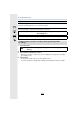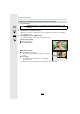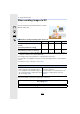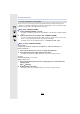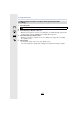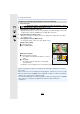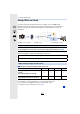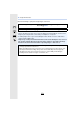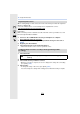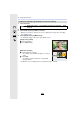Manual
12. Using the Wi-Fi function
276
1 Select the menu.
2 Select [Via Network] or [Direct], and connect. (P288)
3 Select the PC you want to connect to.
•
When the PC you want to connect to is not displayed, select [Manual Input], and enter the
computer name of the PC (NetBIOS name for Apple Mac computers).
4 Select the folder you want to send.
•
When the connection is complete, the screen is displayed. To change the send setting,
press [DISP.]. (P296)
5 Select [Single Select] or [Multi Select].
•
To change the setting or disconnect, press [Wi-Fi]. (P252)
• Folders sorted by the sent date are created in the specified folder, and pictures are saved in
those folders.
• If the screen for a user account and password entry appears, enter the one you set on your PC.
• When the computer name (NetBIOS name for Apple Mac computers) contains a space (blank
character), etc., it may not be recognized correctly.
If a connection attempt fails, we recommend that you change the computer name (or NetBIOS
name) to the one consisting of only alphanumeric characters, with a maximum of
15 characters.
Sending selected images ([Send Images Stored in the Camera])
> [New Connection] > [Send Images Stored in the Camera] > [PC]
[Single Select] setting
1 Select the picture.
2 Press [MENU/SET].
[Multi Select] setting
1 Select the picture. (repeat)
•
The setting is canceled when the picture is selected
again.
2 Select [OK].
•
The number of pictures that can be sent by [Multi
Select] is limited.
• Confirmation screen is displayed. It is executed when [Yes] is selected.
Wi-Fi
2.