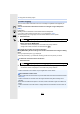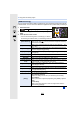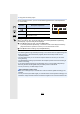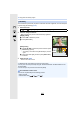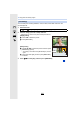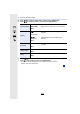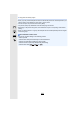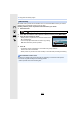Operation Manual
233
11. Playing Back and Editing Images
4 Press [MENU/SET] and set.
•
The setting method differs according to the item. For details, refer to “How to set each
item
” on P233.
5 Press [MENU/SET].
•
This operation returns you to the screen in step 3. To set other items, repeat steps 3
through
5.
6 Select [Begin Processing] with 3/4, and then press [MENU/SET].
•
A confirmation screen will be displayed. Selecting [Yes] will execute the operation. After
the operation, exit the menu.
∫ How to set each item
When you select an item, the setting screen will be displayed.
•
When [Noise Reduction], [i.Resolution] or [Sharpness] is
selected, the comparison screen cannot be displayed.
• You can enlarge the picture with the zoom lever.
Button
operation
Description of operation
2/1
Selects a setting.
3
Displays the screen that lets you set the
colour temperature. (P128) (only when [White
Balance] is set to [ ])
4
Displays the screen that lets you fine-adjust
the White Balance. (P129)
(only when [White Balance] is set)
[DISP.] Displays the comparison screen.
[MENU/SET]
Sets the adjusted level and returns you to the
item selection screen.
+1+1
-
1
-
1 00
WBWBWBWBWBWBWBWBWBWBWB
AWBAWB
AWBAWB