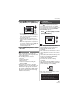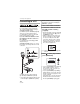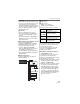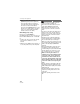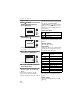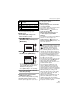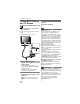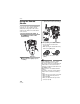Owner's manual
Connecting to other equipment
115
VQT0X92
Printing the Pictures
By connecting the camera directly to a
printer supporting PictBridge via the USB
connection cable (supplied), you can select
the pictures to print and start printing on the
camera’s screen.
Set print settings such as the print quality
on the printer beforehand. (Read the printer
operating instructions.)
: USB connection cable (supplied)
: AC adaptor (DMW-AC7; optional)
• It may take time to print some pictures.
Use a battery with sufficient battery power
(P16) or the AC adaptor (DMW-AC7;
optional) when you connect to a printer.
• Turn the camera off before inserting or
removing the cable for the AC adaptor
(DMW-AC7; optional).
1 Turn on the camera and the
printer.
2 Connect the camera to a printer
via the USB connection cable
(supplied).
• Connect the USB connection cable with
the [ ] mark facing the [] mark on
the [DIGITAL] socket.
• Hold the USB connection cable at
and insert straight in or take straight
out.
3 Press
to select [PictBridge
(PTP)] and then press
[MENU/SET].
• If you set [USB MODE] in the [SETUP]
menu to [PictBridge (PTP)] in advance,
it is not necessary to set this every time
you connect to a printer. (P30)
• Do not use any other USB connection
cables except the supplied one.
• To print the age in [BABY1]/[BABY2]
(P69) in scene mode or the departure
date for [TRAVEL DATE] (P71), use the
software [LUMIX Simple Viewer] or
[PHOTOfunSTUDIO-viewer-] in the
CD-ROM (supplied) and print from the
PC. For information about this, refer to the
separate operating instructions for PC
connection.
• To find out more about PictBridge
compliant printers, contact your local
dealer.
REMOTE
DC IN 8.4V
AV OUT/
DIGITAL
USB MODE
SELECT SET
MENU
PC
PLEASE SELECT
THE USB MODE
PictBridge(PTP)
SET
MENU