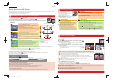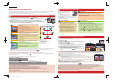Quick Guide
SQC0206
Set the drive mode dial to [ 1 ] (4K Photo).
Settings will be optimized for 4K photo recording. The recording method is set to [ ] (4K Burst) by default.
Select [4K PHOTO] in the [Rec] menu, and press [MENU/SET]. 2
Press the cursor buttons 3 / to select the method used to record 4K photos, and press
[MENU/SET].
[ ]
(4K Burst)
For capturing the best shot of a fast-moving subject
(e.g., sports, aeroplanes, trains)
Burst recording is performed while the shutter button is
pressed and held.
The shutter sound will be heard repeatedly.
Continuous recording length: Up to 29 minutes and 59 seconds*
Photo opportunity
Flow of time
Press and hold
Recording is performed
Start (First)
Stop (Second)
Approximately 1 seconds
[ ]
(4K Burst(S/S))
For capturing unpredictable photo opportunities
(e.g., plants, animals, children)
Burst recording starts when the shutter button is pressed
and stops when pressed again. Start and stop tones will be
heard.
Continuous recording length: Up to 29 minutes and 59 seconds*
[ ]
(4K Pre-Burst)
For recording as needed whenever a photo opportunity
arises
(e.g., the moment when a ball is thrown)
Burst recording is performed for approximately 1 second
before and after the moment that the shutter button is
pressed. The shutter sound will be heard only once.
Recording length: Approximately 2 seconds
Recording will continue without interruption even when the fi le size exceeds 4 GB, but the fi le will be divided and saved/played back *
separately.
After selecting the method used to record 4K photos, press [ ] to display the recording screen.
You cannot record 4K photos in Creative Video Mode or Panorama Shot Mode.
Settings are optimized for the 4K Photo function at once.
When you set the drive mode dial to [ ] (4K Photo), settings are automatically optimized for 4K photo recording.
The following menu items are fi xed to the settings below:
[Picture Size]
[4K] (8M)
[Quality]
[
]
4K burst fi les (MP4 motion pictures) are recorded with the following settings:
[Rec Format]
[MP4]
[Rec Quality]
[4K/100M/30p]
[Luminance Level]
[025
5]
[Continuous AF]
[ON]
To record the subject with reduced blur
You can reduce the blur of the subject by setting a faster shutter speed.
Set the mode dial to [S], and increase the shutter speed.
Approximate shutter speed for outdoor recording in fi ne weather conditions: 1/1000 seconds or faster.
The ISO sensitivity becomes higher. This may result in more visible noise on the screen.
To change the aspect ratio
You can change the aspect ratio for 4K photo recording by changing the [Aspect Ratio] setting in the [Rec] menu.
Quick Guide for 4K Photo
1
Selecting the method used to record 4K photos
ENGLISH
Press the shutter button to record a 4K photo. You can select the desired moment from a burst of pictures taken at 30 frames/second
and save that moment as a picture of 8 million pixels (approx.).
Use a UHS Speed Class 3 card to record 4K photos.
Selecting pictures from 4K burst fi le and saving.
The picture will be saved in JPEG format.
Press [ 1 ] .
Press the cursor buttons
2 / to select a 4K burst fi le ( ) .
Press the cursor button
3 .
The slide view screen for selecting pictures will be displayed. It takes a few
seconds until the screen is displayed.
Touch and drag the frames to select the frame you want to 4
save as a picture.
You can display the previous or next 45 frames in slide view by touching [ ] / [ ]
([4K Burst]/[4K Burst(S/S)] only).
Fn2
Fn1
When a fi le with long burst time is selected ([4K Burst]/[4K Burst(S/S)] only):
Make a rough selection of scenes using the 4K burst playback screen fi rst, and then select the desired frame using the slide view screen.
Fn2
Fn1
Press [Fn1] to display the 4K burst playback screen.
Press the cursor button
to start continuous playback.
You can start continuous rewind by pressing . To pause the rewind operation, press again.
You can start fast rewind/forward during continuous playback by pressing /. To return to continuous
playback, press .
Press the cursor button
to pause at the scene you want to save as a picture.
Press [Fn1] to display the slide view screen.
Press [MENU/SET] to save the picture.5
You can also perform the same operation by touching [ ] .
Skipping to the scenes you want to save as pictures ([4K Burst(S/S)] only)
By adding markers during recording, you can skip to the positions of the markers or to the beginning or end of the 4K burst fi le on the
slide view screen or 4K burst playback screen.
Press [Fn2] to switch to the mode that allows you to skip to markers.
Press the cursor buttons
/ to skip to the positions of the markers.
Press [Fn2] again to return to the original operation.
3
Select and save pictures
After the 4K burst photo recording, a
4K burst fi le will be saved.
When recording 4K photos, the angle
of view is slightly narrower.
4K burst fi les are saved as motion
pictures in MP4 format.
When [Auto Review] is enabled, the picture selection
screen will be displayed automatically.
[ ] ( 4 K B u r s t )
Press the shutter button halfway.1
Press and hold the shutter button fully for as long as you 2
want to perform recording.
A 4K burst fi le will be recorded while the shutter button is pressed and held.
[ ] (4K Burst(S/S)) [ ] ( 4 K P r e - B u r s t )
Press the shutter button fully.1
Recording of a 4K burst fi le will start.
If you are using Auto Focus, [Continuous AF] will work
during recording. Focus will be adjusted continuously.
Press the shutter button fully again.2
Recording of the 4K burst fi le will stop.
You can add markers if you press [Fn2] during
recording. (Up to 40 markers for each 4K burst fi le)
When selecting and saving pictures from a 4K burst fi le,
you can skip to the positions where you added markers.
Press the shutter button fully.1
Recording of a 4K burst fi le will be performed for approximately 1 second before
and after the moment that the shutter button is pressed.
In situations where you want to lock focus and exposure, such as when the
subject is not at the center, use [AF/AE LOCK].
Select [
] (4K Pre-Burst) only when recording.
When the drive mode is set to 4K Photo and [4K PHOTO] is set to [
] (4K
Pre-Burst), the battery drains faster and the camera temperature rises. In some
cases, the camera may display [
], switch to [ ] (4K Burst), and disable the
recording function to protect itself. Wait until the camera cools down.
2
Recording 4K photos
For details on the operation of each step or how to set each menu option, refer to the “Owner’s Manual for advanced features” (PDF
format).
DMC-G7SQC02064KPHOTOPPengcfr.indd1DMC-G7SQC02064KPHOTOPPengcfr.indd1 2015/05/1518:26:552015/05/1518:26:55