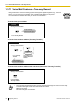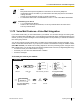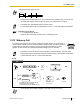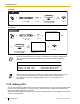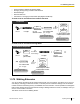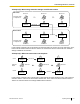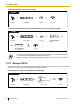Operating Manual
• Note:
Many states have imposed regulations on the manner in which 2
-way telephone
conversations may be recorded, so you should inform the other party that the conversation
is being recorded.
Consult your local telephone company for further information.
• For information about other Voice Mail features, refer to "1.3.69 VOICE MAIL FEATURES".
Customizing Your Phone
• 3.1.4 Customizing the Buttons
Create or edit a Two-way Record button, a Two
-way Transfer button and a One-touch
Two-way Transfer button.
1.3.72 Voice Mail Features—Voice Mail Integration
If you cannot answer calls, you can forward them to your mailbox. You can select the type of incoming calls
(Intercom
Calls/Outside Calls/Both Calls). If your telephone has a Message button, the Message light turns on
and lets you know you have messages. Even if a Message button is not provided, you will hear an indication
tone* when going off-hook.
You can also transfer received outside calls to a mailbox so that calling parties can leave messages. If you
create a Voice Mail Transfer button on your phone, the transfer is done without knowing the mailbox number
(Voice Mail Transfer). The duration for recording depends on the voice processing system. Using the Voice
Mail Transfer button, you can also perform the following operations with one touch (for digital integration only):
– To forward a call to your mailbox while it is ringing
– To transfer your own call to the called extension’s mailbox
– To listen to messages
To forward your calls to your mailbox
PT/SLT/PS
voice mail floating
extension no.
On-hook.
Enter voice mail floating
extension number.
Enter required number.
2
0
3
4
5
Cancel
All Calls
Busy
No Answer
Busy/No Answer
Off-hook.
Enter 71. Enter 0 to 2 as you desire.
1
2
0
Both Calls
Intercom Calls
Outside Calls
OR
OR
17
C.Tone
Enter #.
#
For "Cancel", go on-hook
directly after entering 0.
Document Version 2013-05 Operating Manual 143
1.3.72 Voice Mail Features—Voice Mail Integration