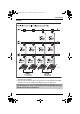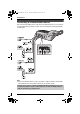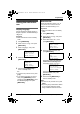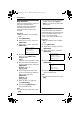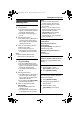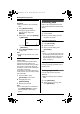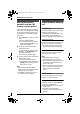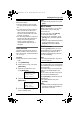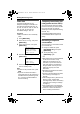Instruction Manual
Preparation
For assistance, please visit http://www.panasonic.com/phonehelp 23
Setting the unit before
use
Display language
Choose whether the display appears in
English or Spanish. The default setting is
“English”.
I
mpor
t
an
t
:
L Make sure that the unit is in standby
mode.
1 Press {MENU/SET}.
2 Select “Phone Setup”, then press
{MENU/SET}.
3 Select “Language”, then press
{MENU/SET}.
4 Select the desired setting, then press
{MENU/SET}.
5 Press and hold {MENU/SET} to
return to standby mode.
N
o
t
e:
L To return to the previous menu, press
{<}.
L If you select a language you cannot
read, press {MENU/SET} 2 times,
press {V}, press {MENU/SET}, select
the desired language, then press
{MENU/SET}.
Extension No.
Assign the extension number (“11” to
“26”) to the unit to use the intercom
feature. The default setting is “11”.
I
mpor
t
an
t
:
L Make sure that the unit is in standby
mode.
1 Press {MENU/SET}.
2 Select “Phone Setup”, then press
{MENU/SET}.
3 Select “Extension No.”, then
press {MENU/SET}.
4 Select the desired number, then
press {MENU/SET}.
If you try to assign an extension
number which is already used:
The display shows “(In Use)”.
Press {V} or {^} to select a different
extension number, then press
{MENU/SET}.
5 Press and hold {MENU/SET} to
return to standby mode.
N
o
t
e:
L To return to the previous menu, press
{<}.
L If you are going to add another station
to your existing telephone system,
assign a different extension number.
➔
Language
Extension No.
Date & Time
[V/^]:Scroll
Language
=English
[SET]:Save
[V/^]:Change
➔
Extension No.
Date & Time
Auto Mute
[V/^]:Scroll
Extension No.
=11
[SET]:Save
[V/^]:Change
Extension No.
=11 (In Use)
Please Re-Assign
Another EXT#
KXT4300_OI.book Page 23 Friday, September 1, 2006 8:51 AM