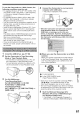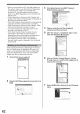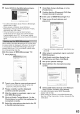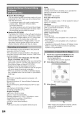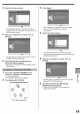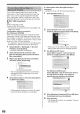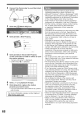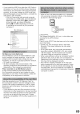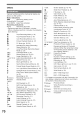Camcorder User Manual
8 Select [DVC] in the [Microphone] menu.
ii
. For other information about Windows Messenger,
please refer to Help.
. When access is finished, close Windows
Messenger, then turn off the Camcorder. Finally,
disconnect the USB Cable.
. If the Camcorder is used as Web Camera
continuously for two hours, the communication
is automatically shut OFF. In this case, restart
Windows Messenger and set up the communication
again.
When starting the MSN Messenger for the first time,
its setup screen is displayed. (However, the screen
is not displayed if the MSN Messenger setup has
already been done.) For more details, please read
the corresponding Help file.
I In the case of MSN Messenger 7.0
1 Click [Sign In].
2 Type in your Sign-in name and password.
• if you ao no_nave your Sign-m name and
passworu CUCK[Get one here]
3 Please carefully read the displayed
contents and then proceed.
4 After the setup is completed, sign in and
start MSN Messenger.
5 Click on [Audio Tuning Wizard...] in the
[Tools] menu to confirm that equipment is
connected correctly.
6 Select the microphone attached to the PC
in the [Microphone] menu.
7 Click [Web Camera Settings...] in the
[Tools] menu.
8 Confirm that the [Panasonic DVC Web
Camera Device] is selected.
[] In the case of MSN Messenger 7.5
1 Type in your E-mail address and
password.
. If you do not have a password, click [Get a new
account].
2 After setup is completed, sign in and start
MSN Messenger.
3 Click [Audio and Video Setup] in the
[Tools] menu and then click [Next].
4 Set up the speaker settings.
Select [DVC] in the microphone setup
screen.
Select [USB Video Device] in the Webcam
setup screen and then click [Finish].
• For other information about MSN Messenger,
please refer to Help.
• When access is finished, close MSN Messenger,
then turn off the Camcorder. Finally, disconnect the
USB cable.
-g
o
63