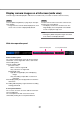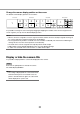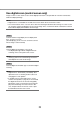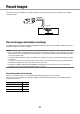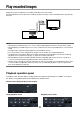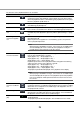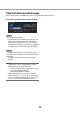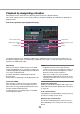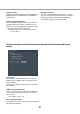User Manual
22
23
Change the camera display position on the screen
The default camera display positions are as follows:
It is possible to change the camera image by dragging & dropping the number of the camera assigned to the
screen segment (1 to 16) onto the desired display position.
Note:
• Whenacameraisassignedtoascreensegmenttowhichanothercameraisalreadyassigned,theimageof
the camera originally assigned to that position will disappear.
• Theassignedcamerapositionisretainedeveniftherecorderisrebooted (note however that initializing the
settings will also reset the camera positions to the defaults).
• Theaudioofthecameraassignedtothetopleftpositionwillbeoutput.
• Audiooutputmaybedelayeddependingonthesizeofthedisplayedimage.
• If"Mute"wasselectedonthecontrol screen, no audio will be output.
Display or hide the camera title
It is possible to display/hide the camera title displayed on the monitor.
3-screen 9-screen 9-screen 16-screen
1
1
2
3
1 2 3
4 5 6
1 2 3
4 5
6 7
2 3 4
5 6 7
8 9 10
14 15 1611 12 13
8 9
Step 1
Each time the [OSD] button is clicked, the camera
title will be displayed/hidden.
Note:
• Thesettingtodisplay/hidethecameratitlewillbe
retained until the power is turned off. Once the
power is turned off and on again, the camera title
will be displayed on system start.