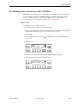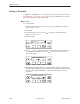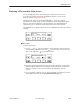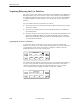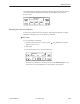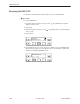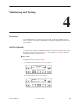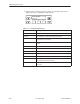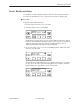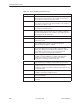Network Device User's Guide
Monitoring and Testing
4-3
3166-A2-GB20-10
November 1998
Device Health and Status
Use the Device Health and Status branch to view the current health and status
messages for the DSU/CSU. Table 4-2 lists these messages in priority order.
Procedure
To display device health and status:
1. From the top-level menu screen, select Stat.
2. From the Status screen, select DevHS.
F1
Status:
DevHS STest Perf
F2
F3
Alarm/status messages appear on Line 2 of the LCD in priority order (highest
to lowest). The DSU/CSU is polled for current status every ten seconds. If the
status has changed from the last poll, the Health and Status screen is
updated and the highest priority message is displayed.
3. Use the scroll keys, if necessary, to scroll additional device health and status
messages onto the LCD.
F1
Device H/S:
OOF at DTE
F2
F3
The Auto Device Health and Status screen appears when there is no activity
(no keys pressed) on the active physical interface for five minutes. Only the
highest priority message appears on Line 2 of the LCD.
F1
Auto Dev H/S
OOF at Net
F2
F3