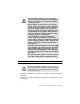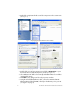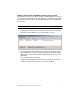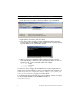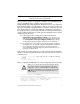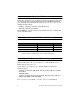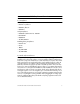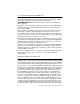- Patton VoIP Gateway Router Quick Start Guide
SmartNode 4520 and 4110 Quick Start Guide 3
2.0 Connect the SmartNode to your PC
Note For factory default IP address information, see Appendix A.0 on page 8.
Option 1:
Connect to a network that has a DHCP server
(SN4520 &
SN4110).
Using the included black Ethernet cable, connect the SmartNode RJ-45
Ethernet WAN port, labeled
ETH0/0
(see figure 1), to an Ethernet hub or switch
on the same network as your PC. WAN interface
ETH0/0
is configured as
DHCP client.
Figure 1. Connecting the SmartNode to your PC through a hub or switch
Figure 2. Connecting the SmartNode directly to your PC
Option 2: Connect directly to a PC
(SN4520 only).
LAN interface
ETH0/1
is configured as DHCP server (see figure 2).
1. Configure your PC as a DHCP client.
Note The procedures below are for Microsoft Windows. For another operating
system, refer to the operating instruction that came with your PC.
DHCP
Server
Ethernet Hub
or Switch
SmartNode
PC
ETHO/O
0
/3
0/2
0
/1
0
/0
V
o
ic
e P
o
rts
F
X
S
E
TH 0/0
0/3
0
/2
0
/1
0
/0
V
o
ic
e P
o
rts
F
X
S
SmartNode
4520
PC
ETHO/1
ETH
0/1
ETH 0/0