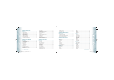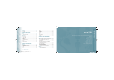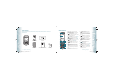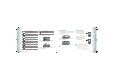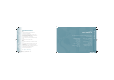User manual
TURNING THE PHONE ON/OFF
TURNING ON
1. Press and hold the END Key until your display turns on.
•
If Enter Lock Code appears on the display, enter your 4-digit lock code to
unlock your phone.
•
The default lock code is the last 4 digits of your Mobile Telephone
Number.
TURNING OFF
1. Press and hold the END Key until your display turns off.
•
Immediately change or recharge the battery when BATTERY LOW
appears on the display. Memory may possibly be damaged if the phone
turns off due to the battery completely draining.
•
Turn the phone off before removing or replacing the battery. If the
phone is on, unsaved data may be lost.
ACCESSING THE MENU
Your phone can be customized via the menu. Each function can be accessed by
scrolling with the Directional Key
or by pressing the number that
corresponds with the menu item.
1. To access the menu, press the OK Key [MENU].
2. To scroll through the menu, press the Directional Key
up, down,
left or right.
3. To return to the previous page, press the CLR Key. To exit the current
menu, press the END Key.
4. To access the Messaging menu, press the Left Soft Key [Message].
5. To access the Contact List, press the Right Soft Key [Contacts].
All directions in this manual are based on the Grid Menu Layout and
Modern Display Theme. If you have changed the settings, the directions
may vary.
16
Chapter 2 − Basic Operation
Basic OperationBasic Operation
MENU SUMMARY
Main Menu 2
ND
DEPTH 3
RD
DEPTH
1. Contacts 1. New Contact
2. Contact List
3. Groups
4. New PTT Contact
5. PTT Contact List
6. PTT Groups
7. Speed Dials
8. In Case of Emergency
9. My Name Card
2. Messaging 1. New Message 1. TXT Message
2. Picture Message
3. Video Message
4. Voice Message
2. Inbox
Main Menu 2
ND
DEPTH 3
RD
DEPTH
2. Messaging 3. Sent
4. Drafts
5. Voicemail
6. Mobile IM
7. Email 1. Mobile Email
2. Mobile Web Mail
8. Chat
3. Recent Calls 1. Missed
2. Received
3. Dialed
4. Blocked This
menu appears only
when Incoming Call
Restriction is set. For
details see page 67.
Basic Operation − Chapter 2
17
Basic OperationBasic Operation
090204_CDM8975_RAP_EN_REV02.indd 16-17090204_CDM8975_RAP_EN_REV02.indd 16-17 2009.2.9 2:8:26 PM2009.2.9 2:8:26 PM